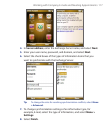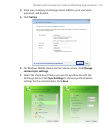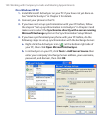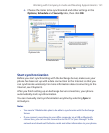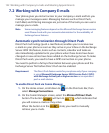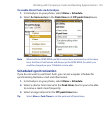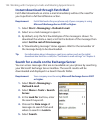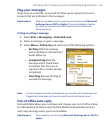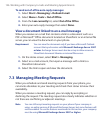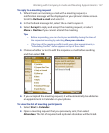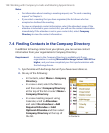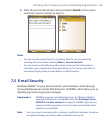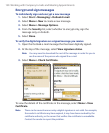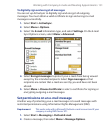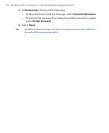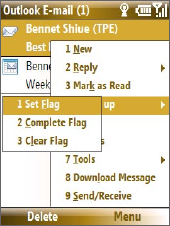
Working with Company E-mails and Meeting Appointments 125
Flag your messages
Flags serve as a reminder to yourself to follow-up on important issues or
requests that are indicated in the messages.
Requirement Flags are enabled only if e-mails are synchronized with Microsoft
Exchange Server 2007 or higher. Flags are disabled or hidden
if e-mails are synchronized with earlier versions of Microsoft
Exchange Server.
To flag or unflag a message
1. Select Start > Messaging > Outlook E-mail.
2. Select a message, or open a message.
3. Select Menu > Follow Up and select one of the following options:
• Set Flag Mark the message
with a red flag to indicate that it
needs follow up.
• Complete Flag Mark the
message with a check mark
to indicate that the issue or
request in the e-mail is already
completed.
• Clear Flag Remove the flag to
unmark the message.
Note E-mail message reminders are displayed on your phone if the messages are
flagged with reminders and synchronized from the Exchange Server
Out-of-office auto-reply
Outlook Mobile allows you to retrieve and change your out-of-office status.
Just like desktop Outlook E-mail, Outlook Mobile automatically sends an
auto-reply message when you’re not available.
Requirement Your company must be using Microsoft Exchange Server 2007 or
higher.