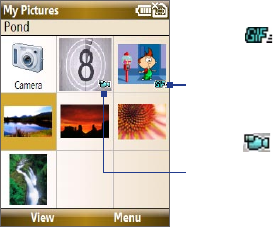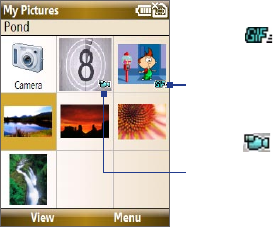
Experiencing Multimedia 169
9.2 Pictures & Videos
The Pictures & Videos program allows you to view and manage photos,
animated GIFs, and video files on your phone.
Copy pictures, animated GIFs and video clips
You can copy pictures and animated GIFs from your PC or a storage card to
the My Pictures folder, and copy video clips to the My Videos folder on your
phone.
For more information about copying files from your PC to your phone, see
Windows Mobile Device Center or ActiveSync Help on your PC.
Note You can also copy pictures and video files from your PC to your phone using
a memory card. Insert the memory card into the memory card slot on your
phone, and then copy them from your PC to the folder you created on the
memory card.
View media files
1. On the Home screen, select Start > Pictures & Videos.
2. Select a media file and select View (if picture or GIF animation) or
Play (if video file) to view or play back the file.
This icon indicates that
the file is a GIF animation
file. Select View to play back
the file.
This icon indicates that the
file is a video file. Select Play to
play back the file in Windows
Media® Player Mobile.
Note If you cannot find the media file in the default My Pictures folder,
select Menu > Folders > My Device to go to other folders.