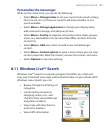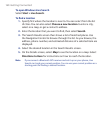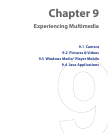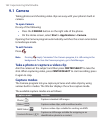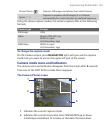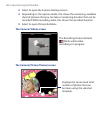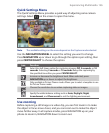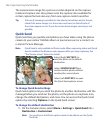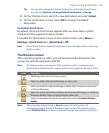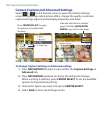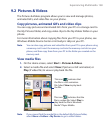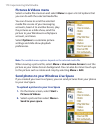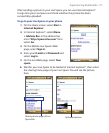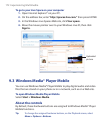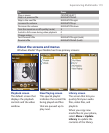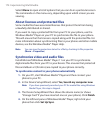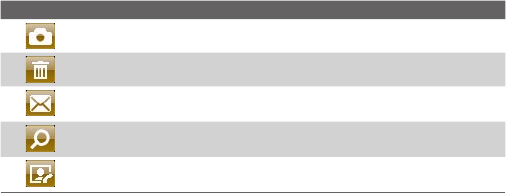
Experiencing Multimedia 167
Tip You can also change the default destination on the Quick Send screen
by selecting Options > Change Default Destination > Change
.
2. On the Change screen, select the new destination and select Select.
3. On the confirmation screen, select OK to change the default
destination.
To disable Quick Send
By default, the Quick Send screen appears after you have taken a photo
using one of the supported capture modes.
To disable the Quick Send screen, on the Camera screen, select Menu >
Settings > Quick Send
tab > Quick Send > Off.
Note When Quick Send is disabled, the Review screen will appear after capturing a
photo or video.
The Review screen
After capturing a photo or video, you will be presented with options that
you can do with the captured media file.
Note The Review screen only appears after a photo or video is captured when
Quick Send is disabled or the capture mode is not supported by Quick Send.
Icon Function
Select to go back to the Camera screen.
Select to delete the captured image or video clip.
Select to send the captured image or video clip to someone via e-mail
or Picture Message.
Select to switch to Pictures & Videos to show the still image, or switch to
Windows Media® Player to play back the video clip.
Select to associate the photo to a selected contact. (Contacts Picture
mode)
Note After you have taken photos in Sports mode, the total number of
consecutive shots is shown at the lower right corner of the Review screen.
Press NAVIGATION up or down to browse through the sequence of photos.