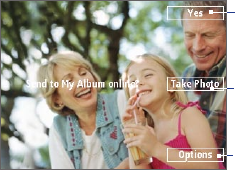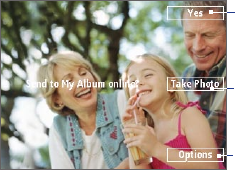
166 Experiencing Multimedia
The camera zoom range for a picture or video depends on the capture
mode and capture size. Also, please note the capture sizes available for
certain capture formats also vary from one capture mode to another.
Tip To know if zooming is possible for the selected resolution and/or format,
check if the zoom images (i.e. the arrows and trees) on the left side of
the screen appear or not. If you do not see these images, zooming is not
possible.
Quick Send
Quick Send lets you quickly send photos you have taken using the phone
camera to your online T-Mobile album or journal account or a contact via
e-mail or Picture Message.
Note Quick Send is only available in Photo mode. When capturing video and Quick
Send is enabled, the Review screen appears after you stop capturing. See
"The Review screen" below for details.
Select (Right SOFT KEY) to
send the photo to the default
destination.
Select (CENTER SELECT
key)
to take another photo without
sending the current photo.
Select (Left
SOFT KEY) to open
the Quick Send options screen.
To change Quick Send settings
Quick Send options let you send the photo to another destination, edit the
message before you send out the photo, set the photo as a myFaves icon,
change the default destination, and more. You can access the Quick Send
options by selecting Options on the Quick Send screen.
To change the default destination
1. On the Camera screen, select Menu > Settings > Quick Send tab >
Destination > Customized
.
Note You must be in the Photo capture mode to be able to see the Quick
Send tab.