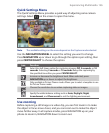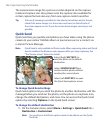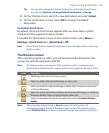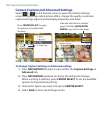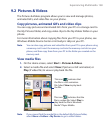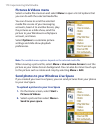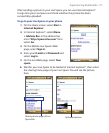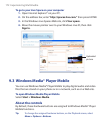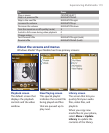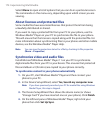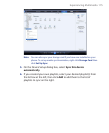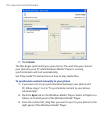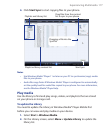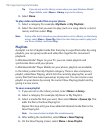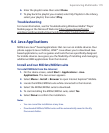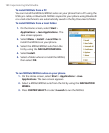Experiencing Multimedia 173
To Press
Play or pause CENTER SELECT
Skip to a previous file NAVIGATION left
Skip to the next file NAVIGATION right
Increase the volume NAVIGATION up
Decrease the volume NAVIGATION down
Turn the sound on or off quickly (mute)
#
Switch to full screen during video playback
0
Change rating
*
Fast-forward a file NAVIGATION right (hold)
Rewind a file NAVIGATION left (hold)
About the screens and menus
Windows Media® Player Mobile has three primary screens:
Playback screen
The default screen that
displays the playback
controls and the video
window.
Now Playing screen
This special playlist
indicates the current file
being played and files
that are queued up to
play next.
Library screen
The screen that lets you
quickly find your audio
files, video files, and
playlists.
When you copy new
media files to your phone,
select Menu > Update
Library to update the
contents of the library.