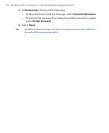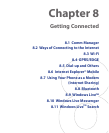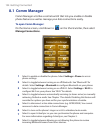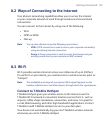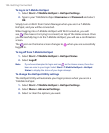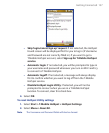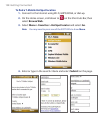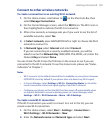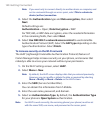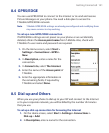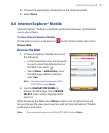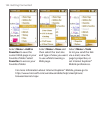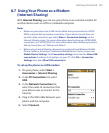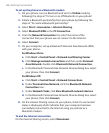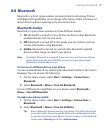140 Getting Connected
Note If you want only to connect directly to another device or computer, and
not to a network through an access point, select This is a device to
device (ad-hoc) connection.
3. Select the Authentication type and Data encryption, then select
Next
.
Default settings are:
Authentication
= Open ; Data Encryption = WEP
For TKIP, AES, or WEP data encryption, enter the needed information
in the remaining fields, then select Next
.
4. Select Use IEEE 802.1x network access control to use Extensible
Authentication Protocol (EAP). Select the EAP type
depending on the
type of authentication. Select Finish
.
To increase security on the Wi-Fi network
The LEAP (Lightweight Extensible Authentication Protocol) feature of
Comm Manager helps increase security on your phone, and ensures that
nobody is able to access your network without your permission.
1. On the Wi-Fi Settings screen, select LEAP.
2. Select Menu > New.
Note By default, the LEAP screen displays data that you entered previously.
However, you can modify or delete the data as required by selecting
Menu > Modify
or Menu > Delete on the LEAP screen.
3. Enter the SSID (Service Set Identifier).
You can obtain this information from T-Mobile.
4. Enter the user name, password, and domain.
5. Select an Authentication Type. By default, the Authentication Type
for your phone is Open System authentication.
Note For LEAP to work correctly, the receiving phone (your phone) must be set
with the same SSID, user name, and password as the access point.