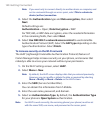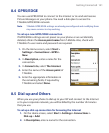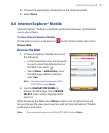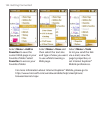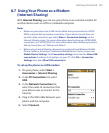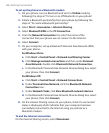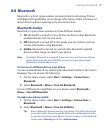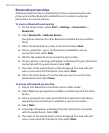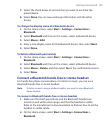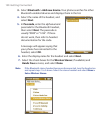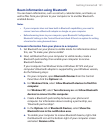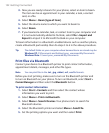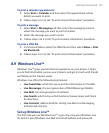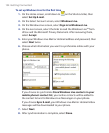148 Getting Connected
Bluetooth partnerships
A Bluetooth partnership is a relationship that you create between your
phone and another Bluetooth-enabled device in order to exchange
information in a secure manner.
To create a Bluetooth partnership
1. On the Home screen, select Start > Settings > Connections >
Bluetooth.
2. Select Bluetooth > Add new device.
Your phone searches for other Bluetooth-enabled devices and lists
them.
3. Select the desired device name in the list and select Next.
4. Enter a passcode (1 up to 16 characters) to establish a secure
connection, then select Next
.
5. Wait for the paired device to accept the partnership:
6. On your phone, a message will appear, indicating that your phone has
connected with the paired device. Select
OK.
7. The name of the paired device is then displayed. You may edit and
enter a new name for that device, then select Next.
8. Select the check boxes of services that you want to use from the
paired device and select
Done.
To accept a Bluetooth partnership
1. Ensure that Bluetooth is turned on and in visible mode.
2. Select Yes when prompted to establish a partnership with the other
device.
3. Enter a passcode (the same passcode that is entered on the device
requesting the partnership) to establish a secure connection.
4. Select Next.
5. A message will appear, indicating that your phone has connected
with the paired device. Select
OK.
6. The name of the paired device is then displayed. You may edit and
enter a new name for that device, then select Next
.