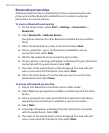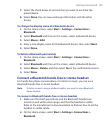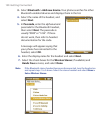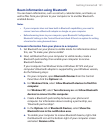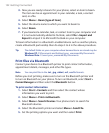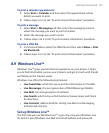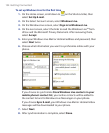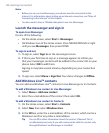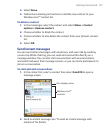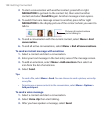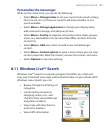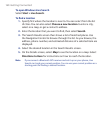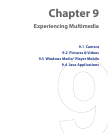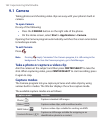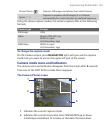156 Getting Connected
Notes
• Before you can use Live Messenger, your phone must be connected to the
Internet. For information about setting up an Internet connection, see “Ways of
Connecting to the Internet” in this chapter.
• You also need to have a T-Mobile data plan to use Live Messenger.
Launch the messenger and sign in
To open Live Messenger
Do one of the following:
• On the Home screen, select Start > Messenger.
• On Windows Live of the Home screen, Press NAVIGATION left or right
until you see Messenger, then press ENTER.
To sign in and out
1. To sign in, select Sign in on the messenger screen.
2. If this is your first time to sign in, a message appears to inform you
that your messenger contacts will be added to the contact list on your
phone. Select OK to add them.
Signing in may take several minutes, depending on your connection
speed.
3. To sign out, select Menu > Sign Out. Your status changes to Offline.
Add Windows Live
TM
contacts
You can add new Windows Live
TM
contacts in Live Messenger or in Contacts.
To add a Windows Live contact in Live Messenger
1. Select Menu > Add new contact.
2. Enter the e-mail address of the contact then select OK.
To add a Windows Live contact in Contacts
1. On the Home screen, select Start > Contacts.
2. Select New then select Windows Live.
3. In the IM box, enter the e-mail address of the contact, which can be a
Windows Live ID or any other e-mail address.
Tip You can fill in other information about the contact, if desired. This is
not absolutely necessary if you will communicate with the contact only
through Windows Live Messenger or Live Mail.