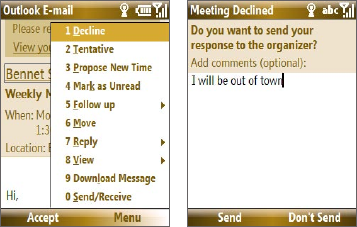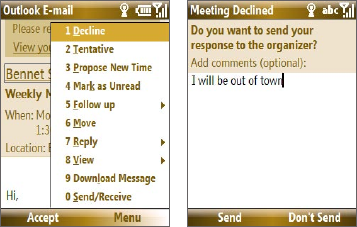
Working with Company E-mails and Meeting Appointments 127
To reply to a meeting request
1. When there’s an incoming e-mail with a meeting request, a
notification message will be displayed on your phone’s Home screen.
Scroll to Outlook e-mail and select it.
2. In the Outlook message list, select the e-mail to open it.
3. Select Accept to reply and accept the meeting request, or select
Menu > Decline if you cannot attend the meeting.
Tips
• Before responding, you can check your availability during the time of
the requested meeting by selecting View your calendar
.
• If the time of the meeting conflicts with your other appointments, a
“Scheduling Conflict” status appears on top of the e-mail.
3. Choose whether or not to edit the response e-mail before sending
and then select
OK:
4. If you accepted the meeting request, it will automatically be added as
an appointment in Calendar on your phone.
To view the list of meeting participants
1. Select Start > Calendar.
2. Open a meeting request that you previously sent, then select
Attendees. The list of required and optional attendees will be listed.