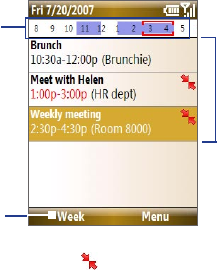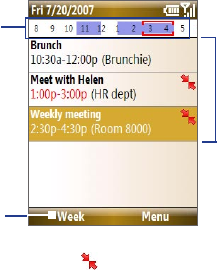
Managing your Phone 91
Highlighted areas
represent time
segments that
have scheduled
appointments.
Select to change
the view.
Select an item to
view the details of
the appointment.
Agenda View
An appointment with the
icon indicates that the scheduled appointment
has a conflict with one or more existing appointments.
Send appointments
To send a meeting request
You can send meeting requests via e-mail to persons that use Microsoft®
Office Outlook® or Microsoft® Office Outlook® Mobile.
1. Select Start > Calendar.
2. Schedule a new appointment and then scroll down to Attendees and
select No Attendees.
Select Add Required Attendee or Add Optional Attendee to add
the contacts you want to send the meeting request to.
Note You can only specify if an attendee is required or optional if your
phone is connected to a Microsoft Exchange 2007 server. Otherwise, all
attendees are designated as required. For more information,
see Chapter 7.
3. Choose the contact(s) you want to send the meeting request to and
select Select.
Note To remove an attendee from the list, select the attendee and select
Menu > Remove Attendee.
4. On the New Appointment screen, select Done. The meeting request is
sent out.