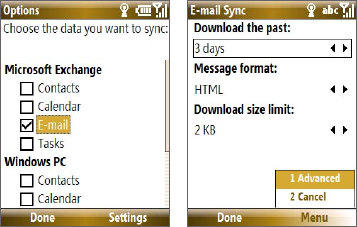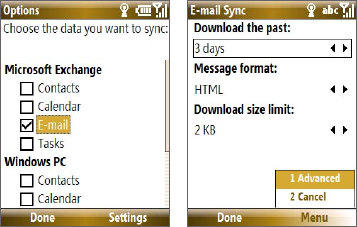
Working with Company E-mails and Meeting Appointments 131
To digitally sign and encrypt all messages
You can set up ActiveSync to digitally sign and encrypt all outgoing
messages. You must obtain a valid certificate to sign and encrypt e-mail
messages successfully.
1. Select Start > ActiveSync.
2. Select Menu > Options.
3. Select the E-mail information type, and select Settings. On the E-mail
Sync Options screen, select Menu > Advanced
.
4. Select Encrypt messages to protect your e-mails from being viewed
except by the intended recipients. Select
Sign messages so that
recipients are certain that e-mails are sent by you and have not been
altered.
5. Select Menu > Choose Certificate to select a certificate for signing or
encrypting outgoing e-mail messages.
Set permissions on an e-mail message
Another way of protecting your e-mail messages is to send messages with
restricted permissions using Information Rights Management (IRM).
Requirement This works only with a Microsoft Outlook e-mail account and if your
company is using RMS Server SP1.
1. Select Start > Messaging > Outlook E-mail.
2. Create a message, then select Menu > Message Options.