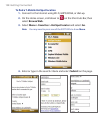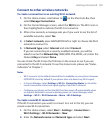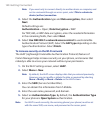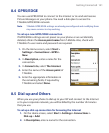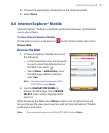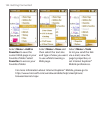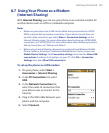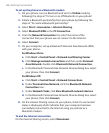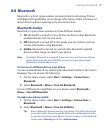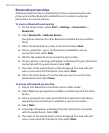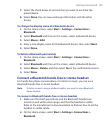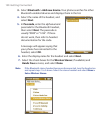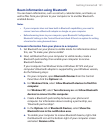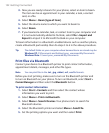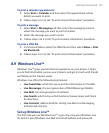146 Getting Connected
To set up the phone as a Bluetooth modem
1. On your phone, turn on Bluetooth and set it to Visible mode by
following the steps in “To turn on or off Bluetooth on your phone”.
2. Initiate a Bluetooth partnership from your phone by following the
steps in “To create a Bluetooth partnership.“
3. Select Start > Accessories > Internet Sharing.
4. Select Bluetooth PAN as the PC Connection.
5. From the Network Connection list, select the name of the
connection that your phone uses to connect to the Internet.
6. Select Connect.
7. On your computer, set up a Bluetooth Personal Area Network (PAN)
with your phone:
For Windows Vista:
a. Click Start > Control Panel > Network and Sharing Center.
b. Click Manage network connections and then under Personal
Area Network, double-click Bluetooth Network Connection
.
c. In the Bluetooth Personal Area Network Devices dialog box, select
your phone, then click Connect.
For Windows XP:
a. Click Start > Control Panel > Network Connections.
b. Under Personal Area Network, click the Bluetooth Network
Connection icon.
c. Under Network Tasks, click View Bluetooth network devices.
d. In the Bluetooth Personal Area Network Devices dialog box, select
your phone, then click Connect.
8. On the Internet Sharing screen on your phone, check if a connected
status is displayed, which indicates that your computer has been
successfully connected to the Internet using your phone as a
Bluetooth modem.
To end the Internet connection
On the Internet Sharing screen, select Disconnect.