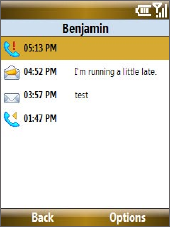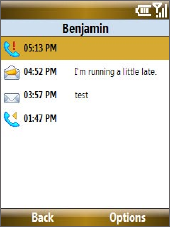
Managing your Phone 89
You can change the menu style by selecting Options > myFaves Settings
> Menu Style
.
To view the activity log of the contact
Select Activity Log on the Profile
screen to view the activity log of
the selected contact. From the Log
screen, you can read a new text
message, view/reply a missed call,
play a voice note, and more.
To open the item, press
CENTER
SELECT
.
Edit a myFaves contact
1. On the Home screen, select the myFaves contact you want to edit
then select Options
.
2. In the Options menu, select one of the following:
• Edit Profile. Modify the contact’s name, phone number or photo.
• Edit Email. Add or change the e-mail address of the selected
contact.
• Replace Contact. Replace with another contact.
• Set As Favorite. Set the current contact as your primary myFaves
contact. It will appear as your first myFaves contact on the Home
screen, and will also be selected automatically whenever you
launch the myFaves program.
• myFaves Settings. Set myFaves options such as the display mode
and menu style. You can also download myFaves icons and refresh
the myFaves page.
Tip You can also access the myFaves Settings option by selecting Start >
myFaves on the Home screen.