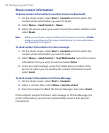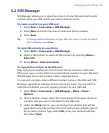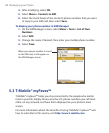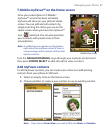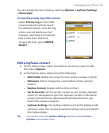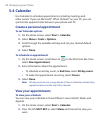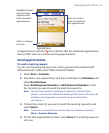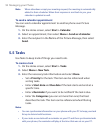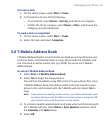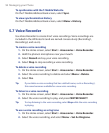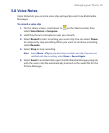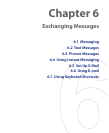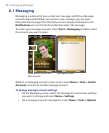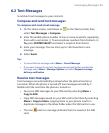92 Managing your Phone
Note When attendees accept your meeting request, the meeting is automatically
added to their schedules. When their response is sent back to you, your
calendar is updated as well.
To send a calendar appointment
You can send a calendar appointment to another phone over Picture
Message.
1. On the Home screen, select Start > Calendar.
2. Select an appointment, then select Menu > Send as vCalendar.
3. Enter the recipient in the To line of the Picture Message, then select
Send.
5.5 Tasks
Use Tasks to keep track of things you need to do.
To create a task
1. On the Home screen, select Start > Tasks.
2. Select Menu > New Task.
3. Enter the necessary task information and select Done.
• Set a Priority for the task. This item can be referenced when
sorting tasks.
• Enter a Start date and Due date if the task starts and ends at a
specific time.
• Enter a Reminder if you want to be notified if the task is due.
• Enter the Categories (you can set more than one) that best
describes the task. This item can be referenced when filtering
tasks.
Notes
• You can synchronize information on your phone with your PC to keep your task
list up to date in both locations.
• If you create a new task with a reminder on your PC and then synchronize tasks
with your phone, the reminder will play at the time that was set on your PC.