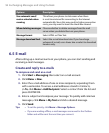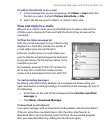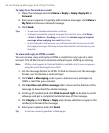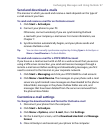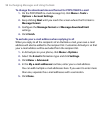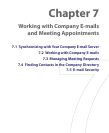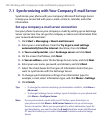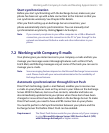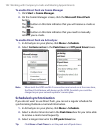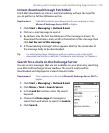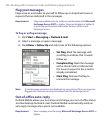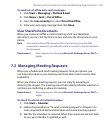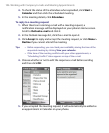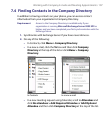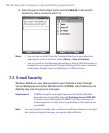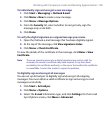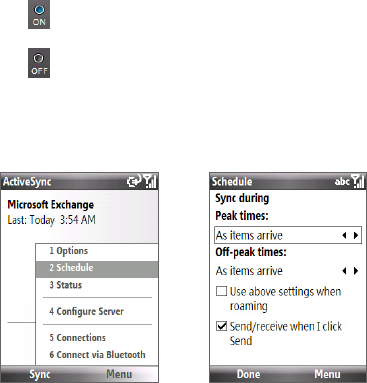
102 Working with Company E-mails and Meeting Appointments
To enable Direct Push via Comm Manager
1. Click Start > Comm Manager.
2. On the Comm Manager screen, click the Microsoft Direct Push
button.
The button on this item indicates that you will receive e-mails as
they arrive.
The button on this item indicates that you need to manually
retrieve your e-mails.
To enable Direct Push via ActiveSync
1. In ActiveSync on your phone, click Menu > Schedule.
2. Select As items arrive in the Peak times and Off-peak times boxes.
Note When both the GPRS and Wi-Fi connections are turned on at the same time,
the Direct Push feature will always opt for GPRS, for which you could be
charged as per your network operator’s service plan.
Scheduled synchronization
If you do not want to use Direct Push, you can set a regular schedule for
synchronizing Outlook e-mail and information.
1. In ActiveSync on your phone, click Menu > Schedule.
2. Select a shorter time interval in the Peak times box for you to be able
to receive e-mails more frequently.
3. Select a longer interval in the Off-peak times box.
Tip Click Menu > Peak Times to set the peak and off-peak times.