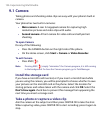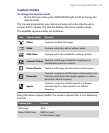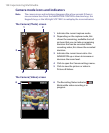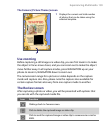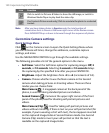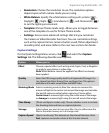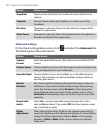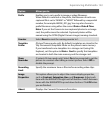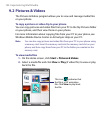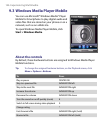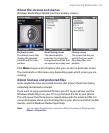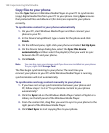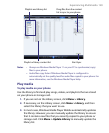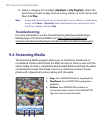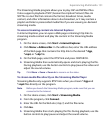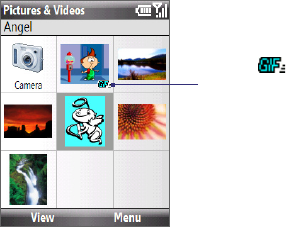
144 Experiencing Multimedia
9.2 Pictures & Videos
The Pictures & Videos program allows you to view and manage media files
on your phone.
To copy a picture or video clip to your phone
You can copy pictures and video files from your PC to the My Pictures folder
on your phone, and then view them on your phone.
For more information about copying files from your PC to your phone, see
Windows Mobile Device Center or ActiveSync Help on your PC.
Note You can also copy pictures and video files from your PC to your phone using
a memory card. Insert the memory card into the memory card slot on your
phone, and then copy them from your PC to the folder you created on the
memory card.
To view media files
1. On the Home screen, click Start > Pictures & Videos.
2. Select a media file and click View or Play (if video file) to view or play
back the file.
This icon indicates that
the file is a GIF animation
file. Click View to play back
the file.