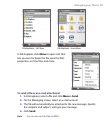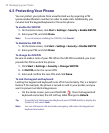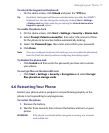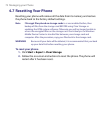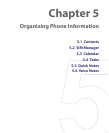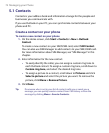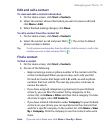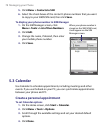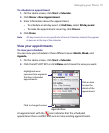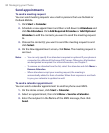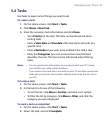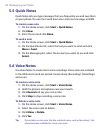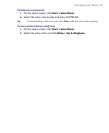Managing your Phone 77
5.2 SIM Manager
SIM Manager allows you to view the contents of your SIM/USIM card and
transfer contacts from your SIM/USIM card to your phone and vice versa.
To create a contact on your SIM/USIM card
1. Click Start > Expert > SIM Manager.
2. Click New and enter the contact name and phone number.
3. Click Save.
Tip To change contact information on your SIM/USIM card, click a contact and
edit it. After modifying, click Save.
To copy SIM contacts to your phone
1. Click Start > Expert > SIM Manager.
2. Select a SIM contact or select all SIM contacts by clicking Menu >
Select All.
3. Click Menu > Save to Contacts.
To copy phone contacts to the SIM/USIM card
Only one phone number per contact name can be stored on a SIM/USIM
card. When you copy a contact that has several phone numbers to your
SIM/USIM card, SIM Manager saves each number under a separate name.
To save each number under a different contact name on the SIM/USIM card,
SIM Manager appends an indicator at the end of each name. You can edit
this indicator first before you start copying contacts to your SIM/USIM card.
1. Click Start > Expert > SIM Manager > Menu > Tools > Options.
2. On the Options screen, select the check boxes of the types of phone
numbers that you want to be added to the SIM/USIM card.
3. Under the Mark column, you can change the indicator that will be
appended to the SIM contact names for each phone number type.
To do so, select a phone type, click Edit, enter your desired indicator,
then click Save.
4. After modifying, click OK.