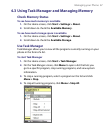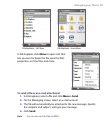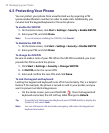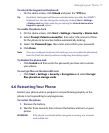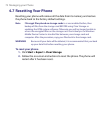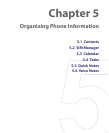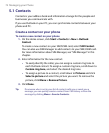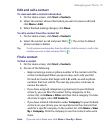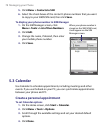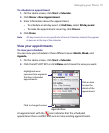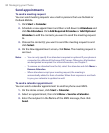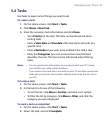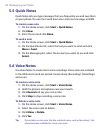Managing your Phone 75
Edit and call a contact
To view and edit a contact information
1. On the Home screen, click Start > Contacts.
2. Select the contact whose information you want to view or edit and
click Menu > Edit.
3. When finished making changes, click Done.
To call a contact from the contact list
1. On the Home screen, click Start > Contacts.
2. Select the contact to call and press TALK ( ). The contact’s default
phone number is dialed.
Tip To call a phone number other than the default, click the contact, scroll to the
number you want to dial, and press TALK ( ).
Find a contact
To find a contact
1. On the Home screen, click Start > Contacts.
2. Do one of the following:
• Begin entering a name or phone number of the contact until the
contact is displayed. When you press a key, such as 5, you find
first and last names that begin with J, K, and L, as well as phone
numbers that start with 5. The next key you press continues to
narrow the search.
• If you have assigned categories (e.g. Business) to your Outlook
contacts, you can filter the contact list by categories. In the
contact list, click Menu > Filter and then click a category. To show
all contacts again, select All Contacts.
• If you have entered information under Company for your Outlook
contacts on your phone, you can quickly locate the contacts that
work for a specific company. In the contact list, click Menu > View
By > Company. Click the company to see the contacts who work
there.
Note If you are not in Name view, click Menu > View By > Name.