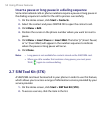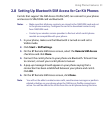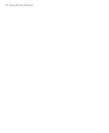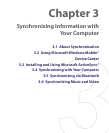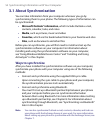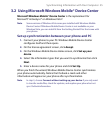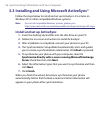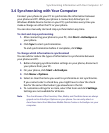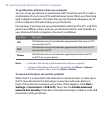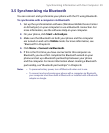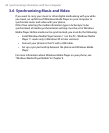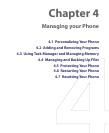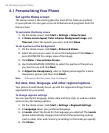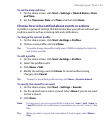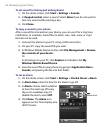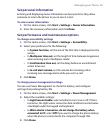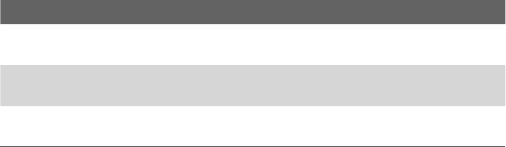
58 Synchronizing Information with Your Computer
To synchronize with more than one computer
You can set up your phone to synchronize with more than one PC or with a
combination of one or more PCs and Exchange Server. When synchronizing
with multiple computers, the items that you synchronize will appear on all
of the computers with which they are synchronized.
For example, if you have set up synchronization with two PCs (PC1 and PC2),
which have different items, and you synchronize Contacts and Calendar on
your phone with both computers, the result is as follows:
Location New state
PC1
All Outlook contacts and calendar appointments that were on PC2
are now also on PC1.
PC2
All Outlook contacts and calendar appointments that were on PC1
are now also on PC2.
Phone
All Outlook contacts and calendar appointments from both PC1
and PC2 are on your phone.
Notes • Outlook e-mail can be synchronized with only one computer.
• To stop synchronizing with one PC completely, click Menu > Options,
click the computer name, then click Menu > Delete.
To resolve ActiveSync connection problem
When the PC is connected to the Internet or a local network, in some cases,
the PC may disconnect the ActiveSync connection with your phone in
favor of the Internet or network connection. If this happens, click Start >
Settings > Connections > USB to PC, then clear the Enable advanced
network functionality check box. This makes ActiveSync utilize a serial USB
connection with your phone.