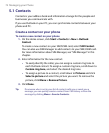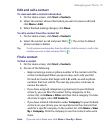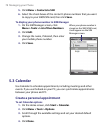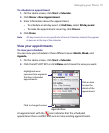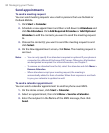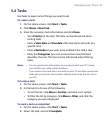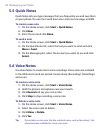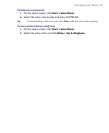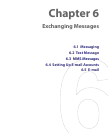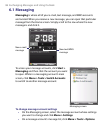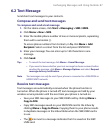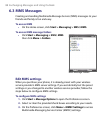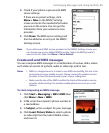82 Managing your Phone
5.5 Quick Notes
Quick Notes lets you type messages that you frequently use and save them
on your phone. You can then send them via e-mail, text message, or MMS.
To create a new note
1. On the Home screen, click Start > Quick Notes.
2. Click New.
3. Enter the text and click Done.
To send a note
1. On the Home screen, click Start > Quick Notes.
2. On the Quick Notes list, select the text you want to send and click
Menu > Send.
3. On the Messaging list, select the account you want to use and click
Select.
5.6 Voice Notes
Use Voice Notes to create short voice recordings. Voice notes are included
in the All Notes list and are named consecutively (Recording1, Recording2,
and so on).
To create a voice note
1. On the Home screen, click Start > Voice Notes.
2. Hold the phone’s microphone near your mouth.
3. Click Record and say your voice note.
4. Click Stop to stop recording a voice note.
To delete a voice note
1. On the Home screen, click Start > Voice Notes.
2. Select the voice note to delete.
3. Click Menu > Delete.
4. Click Yes.
Tip If you delete a voice note that has a default name, such as Recording1, this
name becomes available for a new voice note.