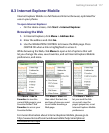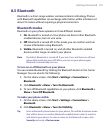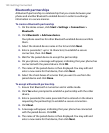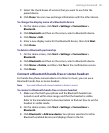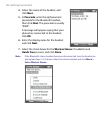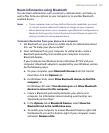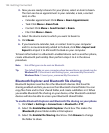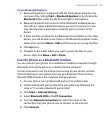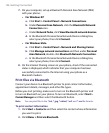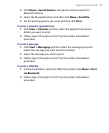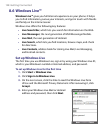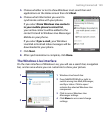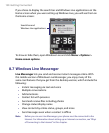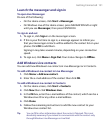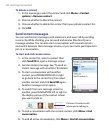Getting Connected 125
To use Bluetooth Explorer
1. Bluetooth Explorer is integrated with the File Explorer program. You
can open it by clicking Start > Bluetooth Explorer or by clicking the
Bluetooth folder under the My Device folder in File Explorer.
2. Bluetooth Explorer then scans for other Bluetooth-enabled devices.
From the list, select a Bluetooth device you want to connect to. You
may need to enter a passcode in order for you to connect to the
device.
3. If there are files contained in the Bluetooth shared folder on the other
device, you will be able to see them on the Bluetooth Explorer screen.
Select a file and click Menu > Edit and choose to cut or copy the files.
4. Click Up twice.
5. Navigate to the folder where you want to paste the files on your
device, then click Menu > Edit > Paste.
Use the phone as a Bluetooth modem
You can connect your phone to a notebook or desktop computer through
Bluetooth and use the phone as a modem for the computer.
For the computer to use the Internet connection of your phone, activate
Internet Sharing on your phone, then set up a Bluetooth Personal Area
Network (PAN) between the computer and your phone.
1. On your phone, turn on Bluetooth and set it to visible mode.
2. Initiate a Bluetooth partnership from your phone by following the
steps in “To create a Bluetooth partnership.“
3. Click Start > Internet Sharing.
4. Select Bluetooth PAN as the PC Connection.
5. From the Network Connection list, select the name of the
connection that your phone uses to connect to the Internet.
6. Click Connect.