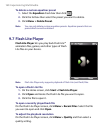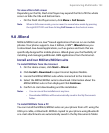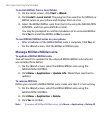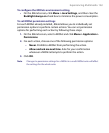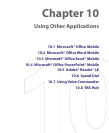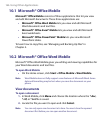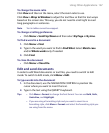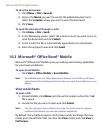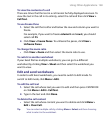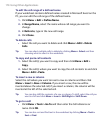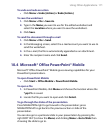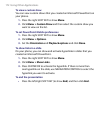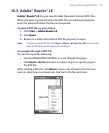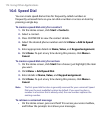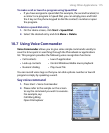168 Using Other Applications
To save the document
1. Click Menu > File > Save As.
2. Type in the Name you want to use for the edited document and
select the Location where you want to save the document.
3. Click Save.
To send the document through e-mail
1. Click Menu > File > Send.
2. In the Messaging screen, select the e-mail account you want to use to
send the document and click Select.
3. In the e-mail, the file is automatically appended as an attachment.
4. Enter the recipient name and click Send.
10.3 Microsoft® Office Excel® Mobile
Microsoft® Office Excel® Mobile gives you editing and viewing capabilities
for your Excel worksheets.
To open Excel Mobile
• Click Start > Office Mobile > Excel Mobile.
Note Excel Mobile does not fully support some features such as Microsoft Excel.
Some data and formatting may be lost when you save the workbook on your
phone.
View worksheets
To open a file
1. In Excel Mobile, click Menu and choose the location where the *.xls
file is saved.
2. Locate the file you want to open and click Select.
Note You can only open one worksheet at a time. You must close the opened
worksheet first before you can open another worksheet.
By default, the worksheet opens in Full Screen mode, to change the view
mode, press the left SOFT KEY (to show the View menu) and click View >
Full Screen.