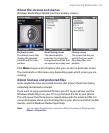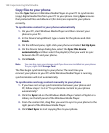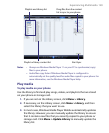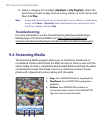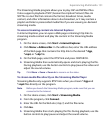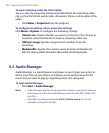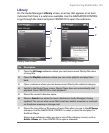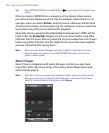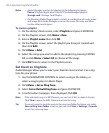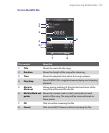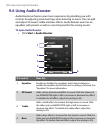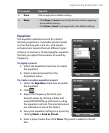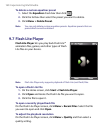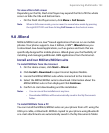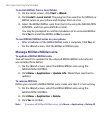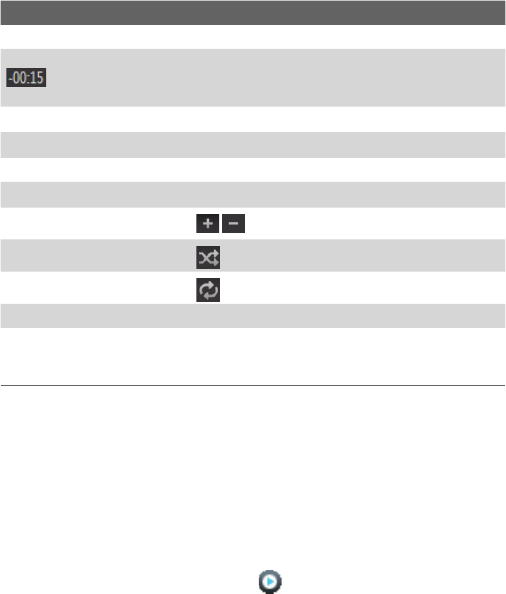
Experiencing Multimedia 155
Control Does this
Press CENTER OK Play/Pause the song.
Shows the playback time. Click Menu > Time
Display to choose the display format for the
playback time (Elapsed time or Remaining time).
Press and hold 1
Move backward in a song.
Press and hold 3
Move forward in a song.
Press NAVIGATION left/right Go to the previous/next song.
Press 8
Mute/Unmute.
Press NAVIGATION up/down
Increase/Decrease the volume.
Press 4
Shuffle songs during playback.
Press 7
Loop songs during playback.
Library Return to the Library screen.
Menu
Open a menu where you can choose to add the
current song to a playlist, set the playback mode,
set the song as ring tone, and more.
Playlists
A playlist is a list of music files that play in a sequential order. The Playlists
screen shows the current playlists that are found on the phone memory and
storage card.
There are two types of playlists that will be shown on the Playlist screen:
• Windows Media Player playlists. These are playlists that are in
Windows Media Player Mobile’s Library (which is synchronized with
Windows Media Player on your computer), and they are indicated by
the Windows Media Player icon ( ). They can be played in Audio
Manager’s Music Player but cannot be edited.
• Custom playlists. These are playlists that are created in Audio
Manager and can be edited.