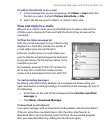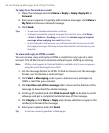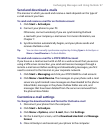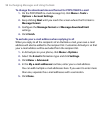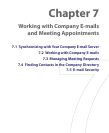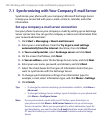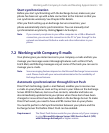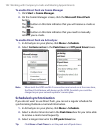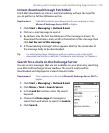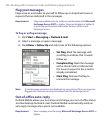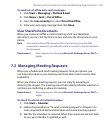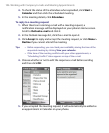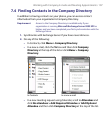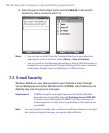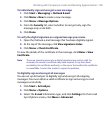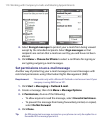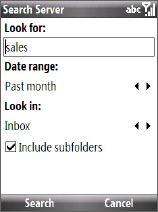
Working with Company E-mails and Meeting Appointments 103
Instant download through Fetch Mail
Fetch Mail downloads an entire e-mail immediately without the need for
you to perform a full Send/Receive action.
Requirement Fetch Mail works for your phone only if your company is using
Microsoft Exchange Server 2007 or higher.
1. Click Start > Messaging > Outlook E-mail.
2. Click an e-mail message to open it.
3. By default, only the first few kilobytes of the message is shown. To
download the whole e-mail, scroll to the bottom of the message then
click Get the rest of this message.
4. A “Downloading message” status appears. Wait for the remainder of
the message body to be downloaded.
Tip For information about changing e-mail sync options such as the initial
download size limit for e-mail, see "Customize e-mail settings" in Chapter 6.
Search for e-mails on the Exchange Server
You can access messages that are not available on your phone by searching
your Microsoft Exchange Server mailbox. The search results will be
downloaded and displayed in a Search Results folder.
Requirement Your company must be using Microsoft Exchange Server 2007 or
higher.
1. Click Start > Messaging > Outlook E-mail.
2. Click Menu > Tools > Search Server.
3. In the Look for text box, enter the search
keyword.
4. Choose the Date range of messages to
search from and where to search in Look in
.
5. Click Search.