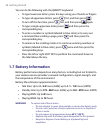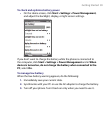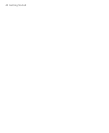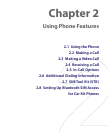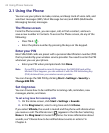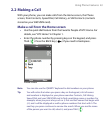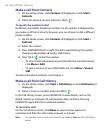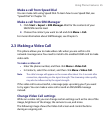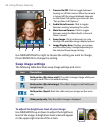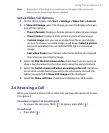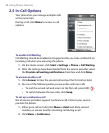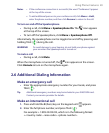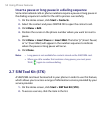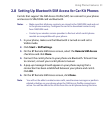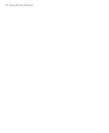Using Phone Features 45
Make a call from Speed Dial
You can make calls using Speed Dial. To learn how to use Speed Dial, see
“Speed Dial” in Chapter 10.
Make a call from SIM Manager
1. Click Start > Expert > SIM Manager. Wait for the contents of your
SIM/USIM card to load.
2. Choose the contact you want to call and click Menu > Call.
For more information about SIM Manager, see Chapter 5.
2.3 Making a Video Call
This phone allows you to make video calls when you are within a 3G
network coverage area. You need to install a 3G-enabled USIM card to make
video calls.
To make a video call
•
Enter the phone number, and then click Menu > Video Call.
• In Contacts, select the contact, and then click Menu > Video Call.
Note The caller’s image will appear on the screen after about 3 to 5 seconds after
connection, depending on the signal strength. The streaming video quality
may also be influenced by the signal strength.
If the video call is unsuccessful, a message pops up asking you if you want
to try again. You can make a voice call or send an SMS/MMS message
instead.
Change Video Call settings
While on a video call, you can change certain settings such as the size of the
image, brightness of the image, the camera to use, and more.
The following image shows the Video Call screen and control buttons
during an ongoing call.