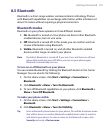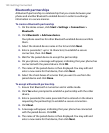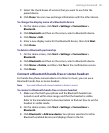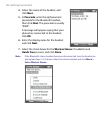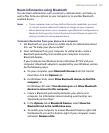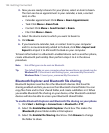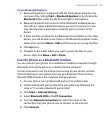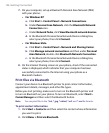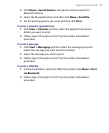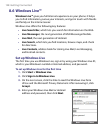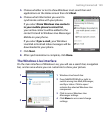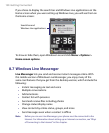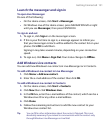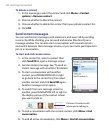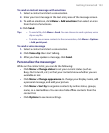126 Getting Connected
7. On your computer, set up a Bluetooth Personal Area Network (PAN)
with your phone:
• For Windows XP
a. Click Start > Control Panel > Network Connections.
b. Under Personal Area Network, click the Bluetooth Network
Connection icon.
c. Under Network Tasks, click View Bluetooth network devices.
d. In the Bluetooth Personal Area Network Devices dialog box,
select your phone, then click Connect.
• For Windows Vista
a. Click Start > Control Panel > Network and Sharing Center.
b. Click Manage network connections and then under Personal
Area Network, double-click Bluetooth Network Connection.
c. In the Bluetooth Personal Area Network Devices dialog box,
select your phone, then click Connect.
8. On the Internet Sharing screen on your phone, check if the connected
status is displayed, which indicates that your computer has been
successfully connected to the Internet using your phone as a
Bluetooth modem.
Print files via Bluetooth
Connect your device to a Bluetooth printer to print contact information,
appointment details, messages, and other file types.
Before you start printing, make sure to turn on the Bluetooth printer and
to turn on Bluetooth on your phone. To turn on Bluetooth, select Start >
Comm Manager and then select the Bluetooth button.
Note You can print files in the *.txt, *.jpg, *.xhtml, *.vcf, and *.vcs file formats.
To print contact information
1. Click Start > Contacts and then select the contact whose information
you want to print.
2. Click Menu > Print via Bluetooth.