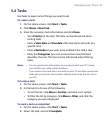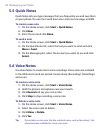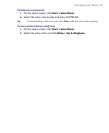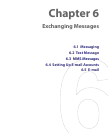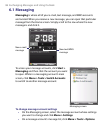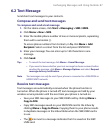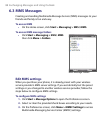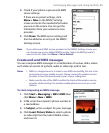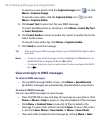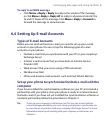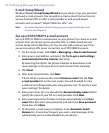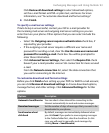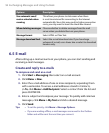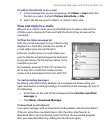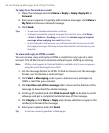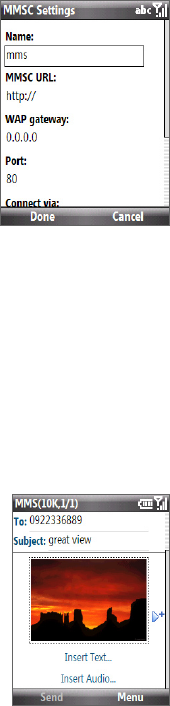
Exchanging Messages and Using Outlook 89
4. Check if your phone is preset with MMS
server settings.
If there are no preset settings, click
Menu > New on the MMSC Settings
screen and enter the needed information
you see on the screen. You can get the
information from your wireless service
provider:
5. Click Done. The MMS server settings will
then be added as an entry on the MMSC
Settings screen.
Note If you add several MMS service providers to the MMSC Settings screen, you
can choose one as your default MMS provider. Select the MMS provider’s
name in the list, then click Menu > Set as Default.
Create and send MMS messages
You can compose MMS messages in a combination of various slides, where
each slide can consist of a photo, audio or video clip, and/or text.
Notes • MMS is a charged service. In order to use MMS successfully, this has to be
provisioned on your mobile account. Please contact the wireless service
provider to have this provisioned as part of your calling plan.
• Make sure the size of the MMS is within the limits of the wireless service
provider while sending it to another mobile phone user or to an e-mail
address.
To start composing an MMS message
1. Click Start > Messaging > SMS \ MMS then
click Menu > New > MMS.
2. In To, enter the recipient’s phone number or
e-mail address.
3. In Subject, enter a subject for your message.
4. Click Insert Picture/Video to select a photo
or video clip from the Select Media screen
and insert it.