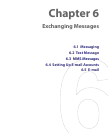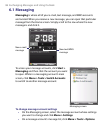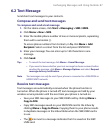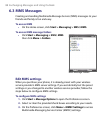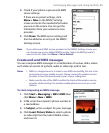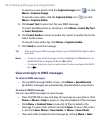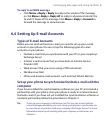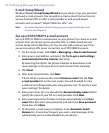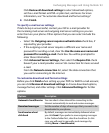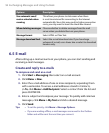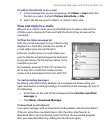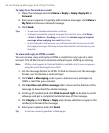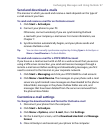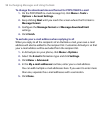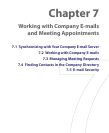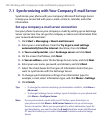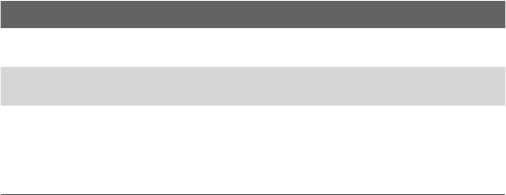
Exchanging Messages and Using Outlook 93
Click Review all download settings to select download options,
set the e-mail format as HTML or plain text, and more. For more
information, see “To customize download and format settings.”
8. Click Finish.
To specify e-mail server settings
If Auto Setup is unsuccessful, contact your ISP or e-mail provider for
the incoming mail server and outgoing mail server settings so you can
enter them on your phone. Other options that you can select include the
following:
• Select the Outgoing server requires authentication check box, if
required by your provider.
• If the outgoing e-mail server requires a different user name and
password for sending e-mail, clear the Use the same user name and
password for sending e-mail check box. You will be prompted to
enter these information.
• Click Advanced Server Settings, then select the Require SSL check
boxes if your e-mail provider uses an SSL connection for more secured
e-mail.
From the Network connection list, select the data connection that
you use for connecting to the Internet.
To customize download and format settings
Before you click Finish when setting up your POP3 or IMAP4 e-mail account,
you can click Review all download settings to choose download options,
message format, and other settings. Click Advanced Settings for further
options.
Options Description
Automatic Send/Receive You can select a time interval for connecting to the
Internet automatically to send and receive messages.
Download messages Set the number of days of messages that you want to be
downloaded to your phone.
Send/receive when I
click Send
By default, messages are immediately delivered when
you click Send. If you prefer to save outgoing messages
to the Outbox folder first, clear the check box. (In this
case, you will need to manually send messages by
clicking Menu > Send/Receive).