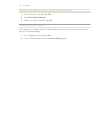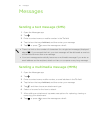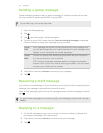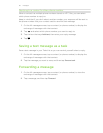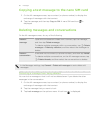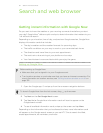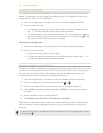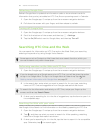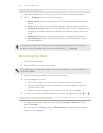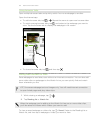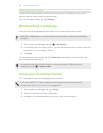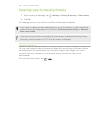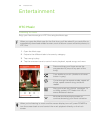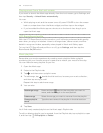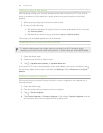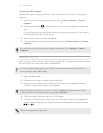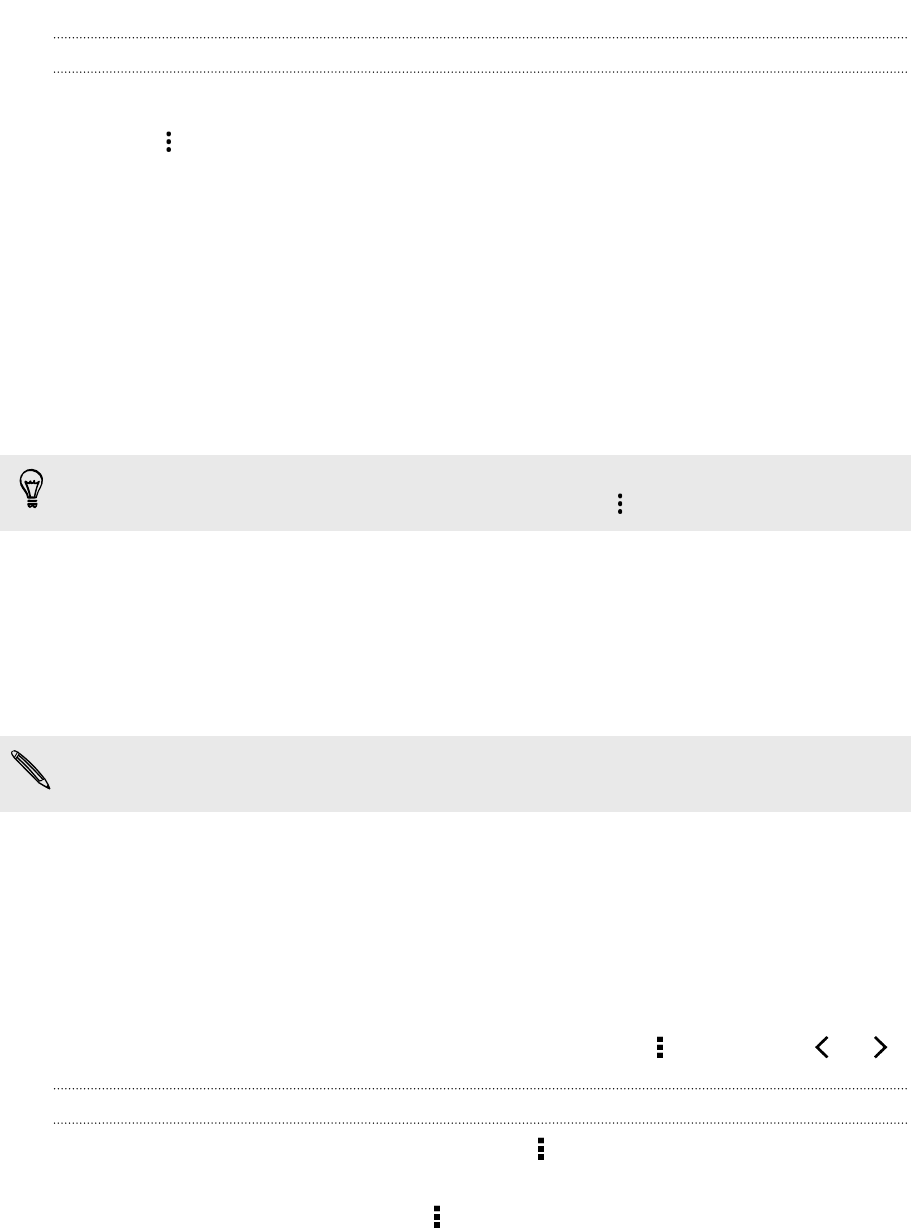
Setting search options
1. Open the Google app. Or swipe up from the onscreen navigation buttons.
2. Tap > Settings to set the following options:
§ Phone search. Select which apps on HTC One are included when doing a
search.
§ Voice. Set the Google Voice Search language, speech output, and more.
§ Accounts & privacy. Select which Google account to use for Google search,
manage your location settings, enable recent web searches to show, and
more.
§ Notifications. Enable or disable notifications for Google Now updates.
§ Help & feedback. Check out the Google Now and Google search help or
provide feedback.
You can also access the settings when viewing the search results. Pull down the
screen to show the hidden menu button, and then tap > Settings.
Browsing the Web
1. Open the Internet app.
2. Tap the URL box on top of the screen.
If the webpage is in fullscreen mode, flick the screen down to show the URL box
and other options.
3. Enter the webpage address or your search keywords.
4. On the webpage, you can:
§ Tap a link to open it, or press and hold a link to see more options.
§ Tap an email address to send a message to the email address, save it to
Contacts, and more.
§ Press and hold an image to save, copy, or set it as your wallpaper.
5. To return to the previous webpage you've viewed, tap , and then tap or .
Maximizing your browsing space
§ To hide the status bar when browsing, tap > Settings > General, and then
select Fullscreen.
§ While browsing a webpage, tap > Desktop View to display the full desktop
version of the webpage.
100 Search and web browser