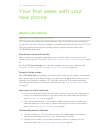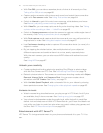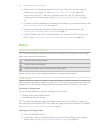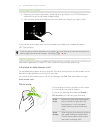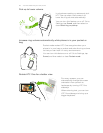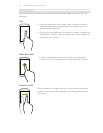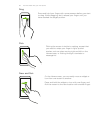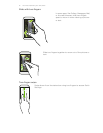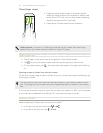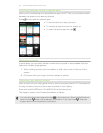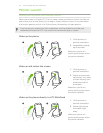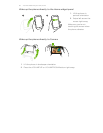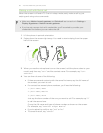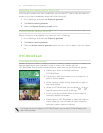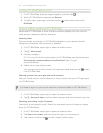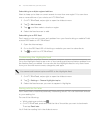Three-finger swipe
§ Swipe up using three fingers to choose a device
where to share content such as photos, videos, and
music from HTC One. You can also share streaming
media from apps such as YouTube
®
.
§ Swipe down to disconnect from the device.
Media gesture is turned on in Settings by default, which makes the three-finger
gesture work only when sharing content or using HTC apps.
Opening an app
§ Tap an app on the launch bar at the bottom of the Home screen.
§ Tap to go to the Apps screen, and then tap the app you want to use.
§ On the Apps screen, tap , and then enter the name of the app you're looking
for.
Opening an app or folder from the lock screen
On the lock screen, drag an app or folder icon up to unlock the screen and directly go
to the app or folder.
The shortcuts on the lock screen are the same ones on your Home screen's launch
bar. To change the lock screen shortcuts, replace the apps or folders on the launch
bar.
If you've set up another security layer like a screen lock pattern or PIN, you'll be asked
to provide your credentials first before HTC One opens the app or folder.
Sharing content
Have something to share, such as a photo or video?
§ In an app, just tap the share icon: or .
§ If you don't see the icon, tap > Share.
32 Your first week with your new phone