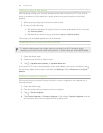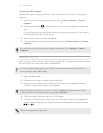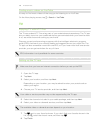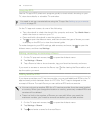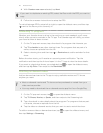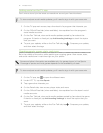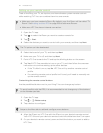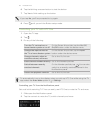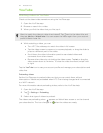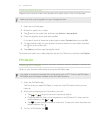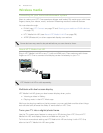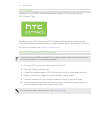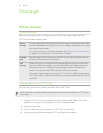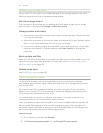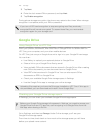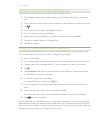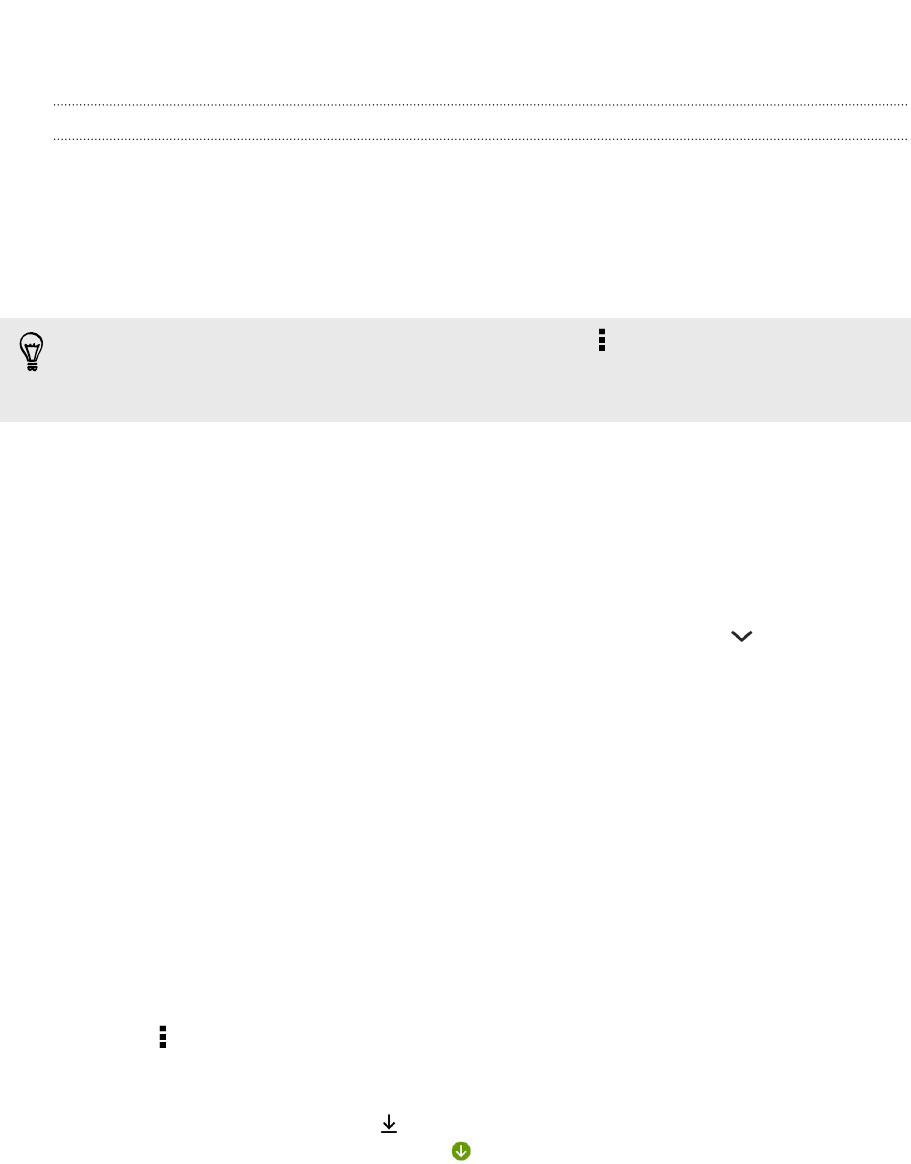
YouTube
Watching videos on YouTube
Check out the latest video sensations using the YouTube app.
1. Open the YouTube app.
2. Browse or search for a video.
3. When you find the video that you like, tap it.
Want to watch the video at a later time instead? Tap next to the video title, and
then tap Add to > Watch later. You can access the video again from your account
profile's Watch Later list.
4. While watching a video, you can:
§ Turn HTC One sideways to watch the video in full screen.
§ Tap the video screen to pause or to resume playback, or drag the slider to
jump to a different part of the video.
§ Scroll down the video information panel to see related videos and
comments from other viewers.
§ Browse other videos by minimizing the video screen. Tap or drag the
video screen down to minimize. To close the video thumbnail, swipe it left
or right.
Tap the YouTube icon to see your account profile and manage your subscriptions and
video lists.
Preloading videos
Set the YouTube app to preload videos so that you can watch them without
interruptions. Videos are preloaded when HTC One is being charged and is connected
to a Wi-Fi network.
For more information about preloading videos, refer to the YouTube help.
1. Open the YouTube app.
2. Tap > Settings > Preloading.
3. Select what type of videos to preload.
The videos are preloading when appears on Watch later screen or on the channel
you subscribed to. The icon changes to when the videos are ready.
114 Entertainment