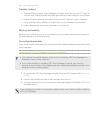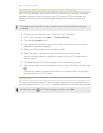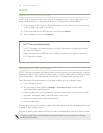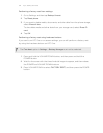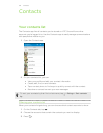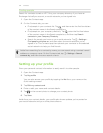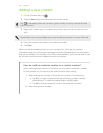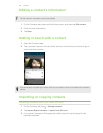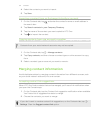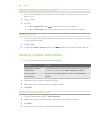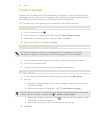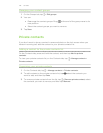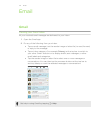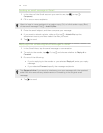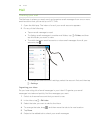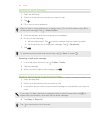4. Select the contacts you want to import.
5. Tap Save.
Importing a contact from an Exchange ActiveSync account
1. On the Contacts tab, tap and enter the contact's name or email address in
the search box.
2. Tap Search contacts in your Company Directory.
3. Tap the name of the contact you want copied to HTC One.
4. Tap to import the contact.
Copying contacts from one account to another
Contacts from your social network accounts may not be copied.
1. On the Contacts tab, tap > Manage contacts.
2. Tap Copy contacts, and then choose a contact type or online account to copy
from.
3. Select a contact type or account you want to save to.
Merging contact information
Avoid duplicate entries by merging contact information from different sources, such
as your social network accounts, into one contact.
Accepting contact link suggestions
When HTC One finds contacts that can be merged, you’ll see a link notification when
you open the Contacts app.
1. On the Contacts tab, tap the Contact link suggestion notification when available.
You'll see a list of suggested contacts to merge.
2. Choose the contacts you want to merge.
If you don't want to receive contact link suggestions, on the Contacts tab, tap >
Settings. Clear the Suggest contact link option.
137 Contacts