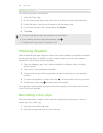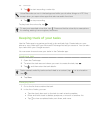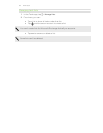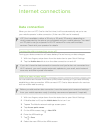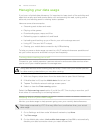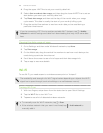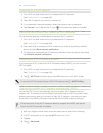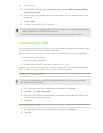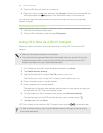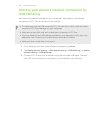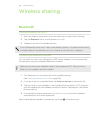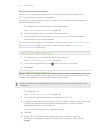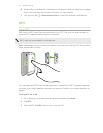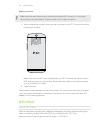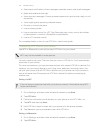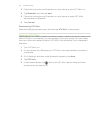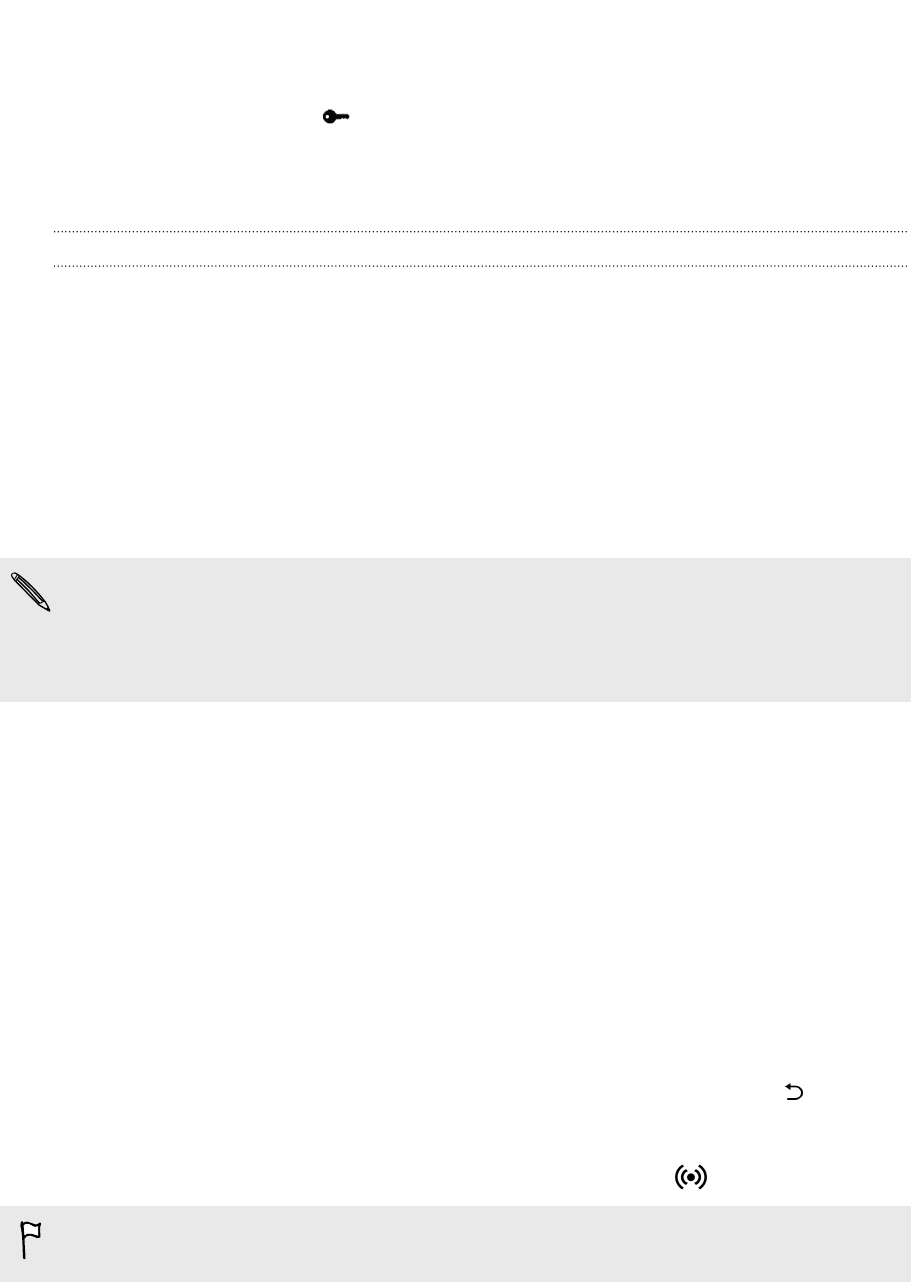
3. Tap the VPN that you want to connect to.
4. Enter your log in credentials, and then tap Connect. When you’re connected, the
VPN connected icon appears in the notification area of the status bar.
You can then open the web browser to access resources such as your corporate
network intranet.
Disconnecting from a VPN
1. Slide the Notifications panel open.
2. Tap the VPN notification, and then tap Disconnect.
Using HTC One as a Wi-Fi hotspot
Share your data connection with other devices by turning HTC One into a Wi-Fi
hotspot.
§ Make sure the data connection is turned on.
§ You must have an approved data plan associated with your account from your
mobile service provider to use this service. Devices connected to your Wi-Fi
hotspot use data from your subscribed data plan.
1. Go to Settings, and then under Wireless & networks, tap More.
2. Tap Mobile network sharing.
3. Tap the Portable Wi-Fi hotspot On/Off switch to turn it on.
The first time you turn on the Wi-Fi hotspot, you'll need to set it up.
4. Enter a hotspot name or use the default.
5. Enter a password or use the default.
The password is the key other people need to enter on their device so they can
connect and use HTC One as a wireless router.
6. To help make your Wi-Fi hotspot more secure, tap Advanced settings.
Choose settings such as SSID and the security type, and then press .
7. Tap Next and then tap Done.
HTC One is ready to be used as a Wi-Fi hotspot when you see on the status bar.
To help minimize security risks, use the default security settings and set a strong
and unique password.
167 Internet connections