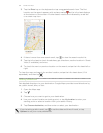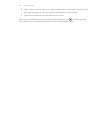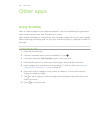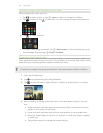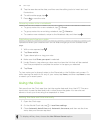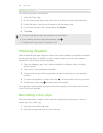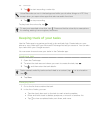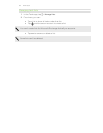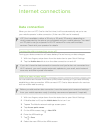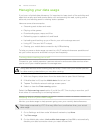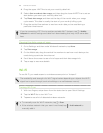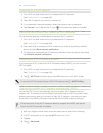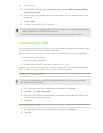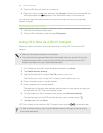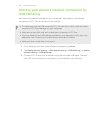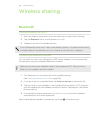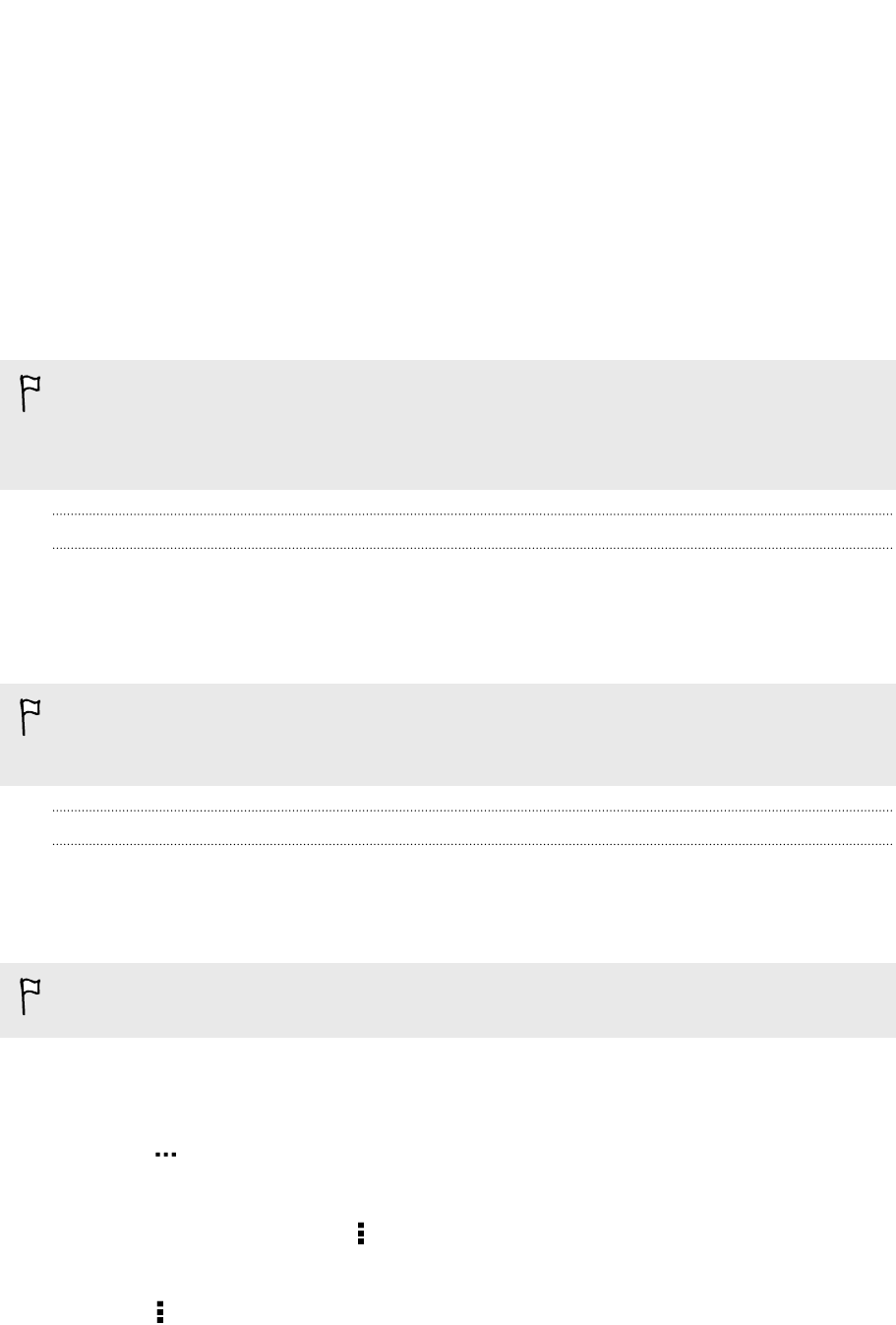
Internet connections
Data connection
When you turn on HTC One for the first time, it will be automatically set up to use
your mobile operator's data connection (if the nano SIM card is inserted).
HTC One is available in either a 3G-only or 3G-and-LTE version, depending on
what's supported by the phone you purchased and your mobile operator. You need
an LTE plan to use your operator's 4G LTE network for voice calls and data
services. Check with your operator for details.
Turning the data connection on or off
Turning your data connection off saves battery life and money on data charges.
1. With two fingers, swipe down from the status bar to open Quick Settings.
2. Tap the Mobile data tile to turn the data connection on and off.
If you don’t have the data connection turned on and you’re also not connected to a
Wi-Fi network, you won’t receive automatic updates to your email, social network
accounts, and other synced information.
Adding a new access point
You can add a new Access Point Name (APN) when roaming or if you have difficulty
establishing a data connection. APNs connect HTC One to data networks for services
such as mobile web browsing.
Before you add another data connection, have the access point name and settings
from your mobile operator ready (including username and password if required).
1. With two fingers, swipe down from the status bar to open Quick Settings.
2. If Mobile data is off, tap the Mobile data tile to turn it on.
3. Tap . The Mobile network settings screen opens.
4. Tap Access point names.
5. On the APNs screen, tap > New APN.
6. Enter the APN settings.
7. Tap > Save.
8. Select the new APN on the APNs screen.
162 Internet connections