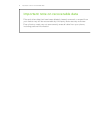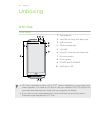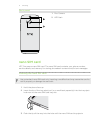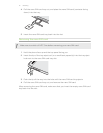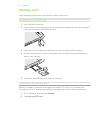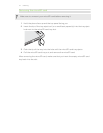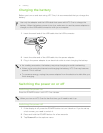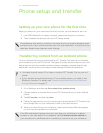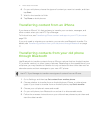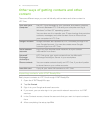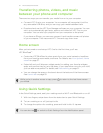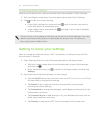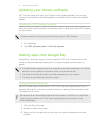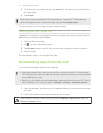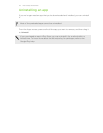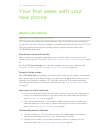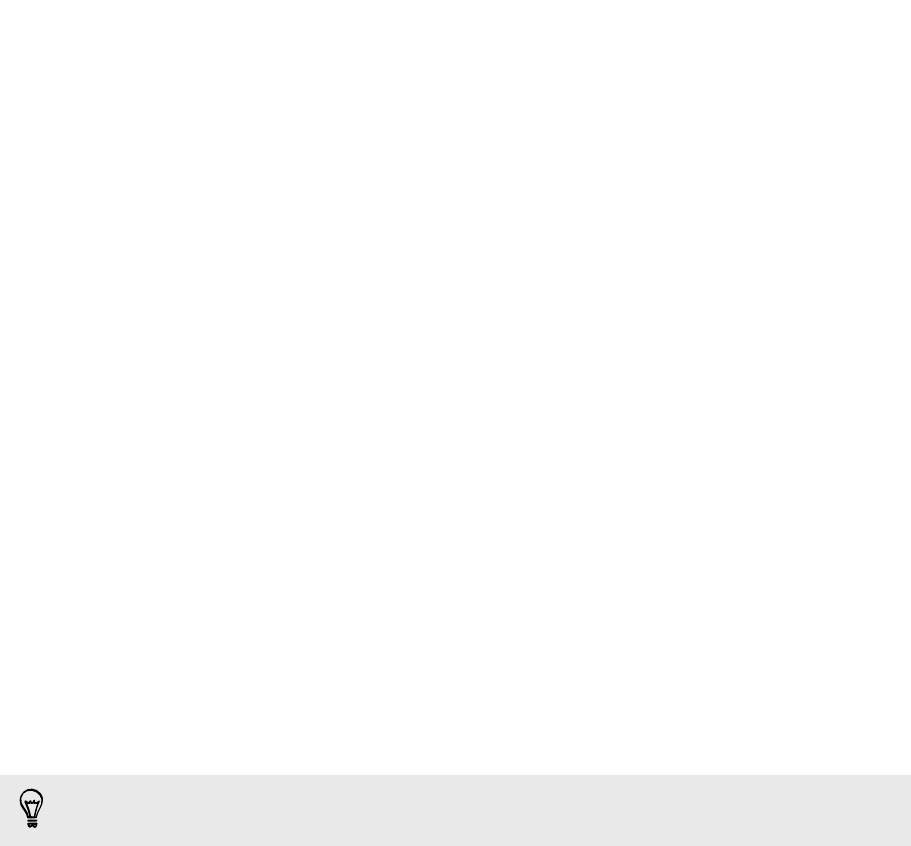
6. On your old phone, choose the types of content you want to transfer, and then
tap Start.
7. Wait for the transfer to finish.
8. Tap Done on both phones.
Transferring content from an iPhone
If you have an iPhone
®
, it's fast and easy to transfer your contacts, messages, and
other content when you use HTC Sync Manager.
To find out how, see Transferring iPhone content and apps to your HTC phone on
page 130.
If you only need to migrate your contacts, you can also use Bluetooth transfer. For
details, see Transferring contacts from your old phone through Bluetooth on page
17.
Transferring contacts from your old phone
through Bluetooth
Use Bluetooth to transfer contacts from an iPhone, a phone that has Android version
2.1 (or earlier version), or other types of phones. Depending on the capabilities of your
old phone, you may be able to transfer not only contacts but also other data such as
calendar events and text messages to your new HTC phone.
Use HTC Sync Manager to transfer more types of content from an iPhone.
1. Go to Settings, and then tap Get content from another phone.
2. Choose whether to transfer from an Android phone, iPhone, or other phone
types. If you chose to transfer from an Android phone, tap Quick transfer.
3. Choose your old phone's name and model.
4. On your old phone, turn Bluetooth on and set it to discoverable mode.
5. Follow the onscreen instructions on your old and new phones to pair them and
start the data transfer.
17 Phone setup and transfer