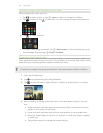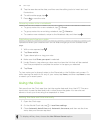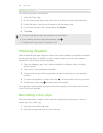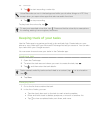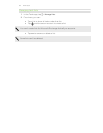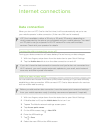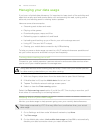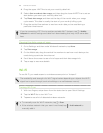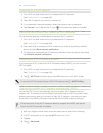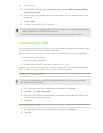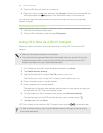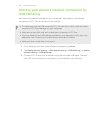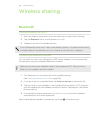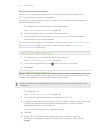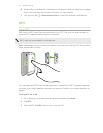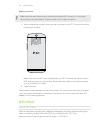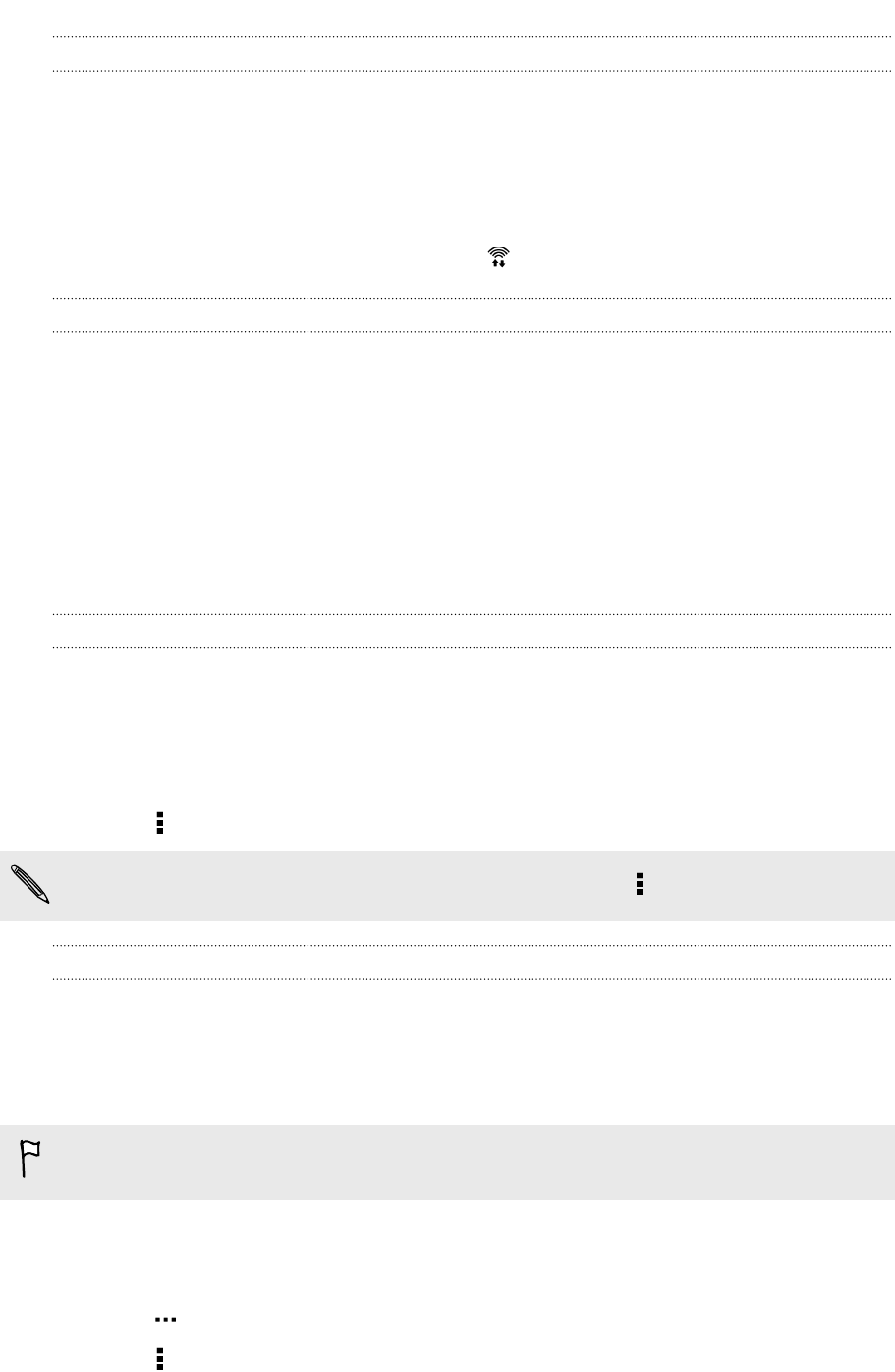
Connecting to a Wi-Fi network
1. Turn Wi-Fi on, and check the list of detected Wi-Fi networks.
See Turning Wi-Fi on on page 164.
2. Tap a Wi-Fi network you want to connect to.
3. If you selected a secured network, enter the network key or password.
4. Tap Connect. You'll see the Wi-Fi icon in the status bar when connected.
Preventing notifications from unsecured Wi-Fi networks
You can prevent getting notified about unsecured Wi-Fi networks.
1. Turn Wi-Fi on, and check the list of detected Wi-Fi networks.
See Turning Wi-Fi on on page 164.
2. Press and hold an unsecured Wi-Fi network you want to stop being notified
about, and tap Block network notification.
3. To unblock an unsecured Wi-Fi network, press and hold the network name and
tap Unblock network notification.
Connecting to a Wi-Fi network via WPS
If you're using a Wi-Fi router with Wi-Fi Protected Setup (WPS), you can connect
HTC One easily.
1. Turn Wi-Fi on, and check the list of detected Wi-Fi networks.
See Turning Wi-Fi on on page 164.
2. Tap > WPS Push, and then press the WPS button on your Wi-Fi router.
To use the Wi-Fi Protected Setup (WPS) PIN method, tap
> WPS Pin Entry.
Logging into a public Wi-Fi network automatically (WISPr)
You can set HTC One to automatically log into a public Wi-Fi network that you
regularly use. This saves you the trouble of going through the Wi-Fi provider's web
authentication every time you connect to their Wi-Fi network. Just add your login
credentials to the WISPr (Wireless Internet Service Provider roaming) settings.
The access point of the Wi-Fi network needs to support the WISPr web portal.
Consult the Wi-Fi provider for details.
1. With two fingers, swipe down from the status bar to open Quick Settings.
2. If Wi-Fi connection is off, tap the Wi-Fi tile to turn it on.
3. Tap .
4. Tap > Advanced.
165 Internet connections