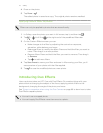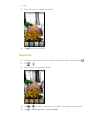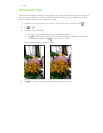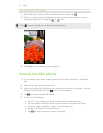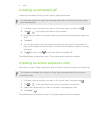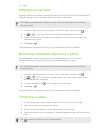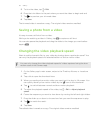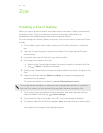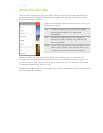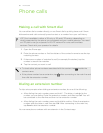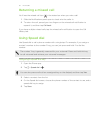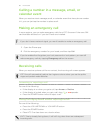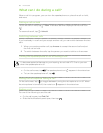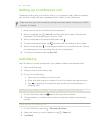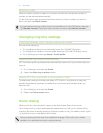Zoe
Creating a Zoe in Gallery
When you view a group of photos and videos such as an album, Gallery automatically
composes a Zoe. A Zoe is a collection of photos and videos that Gallery has
preselected, with added background music and special effects.
You can change the content, theme, and music. You can also save or share the Zoe as
a video.
1. On the Gallery app’s main screen, swipe to the Timeline, Albums, or Locations
tab.
2. Tap a tile to open a group of photos and videos. You'll then see the Zoe play
automatically.
3. In portrait view, tap the Zoe tile if you want to edit it.
4. To change the content in the Zoe:
§ Swipe to the Content tab to select the ones you want to include in the Zoe.
§ Tap
> Remix to shuffle the content.
5. Swipe to the Themes tab to choose the special effects and music to apply to the
Zoe.
6. Swipe to the Music tab, tap Search my library to change the background
soundtrack for all themes.
To restore the default soundtrack, tap > Restore theme's music.
Do not reproduce, distribute, or otherwise use copyrighted materials in connection
with the Zoe unless you have secured the copyright owner’s permission first.
7. To trim the chosen soundtrack and include audio that was captured with the
video included in the Zoe, tap > Music settings.
8. To preview the Zoe in full screen, hold HTC One in landscape orientation.
9. To create a video file of the Zoe, tap > Save, and then choose a video quality.
Your video will be saved in the Highlights album.
84 Zoe