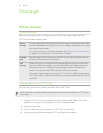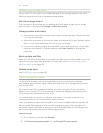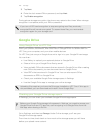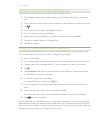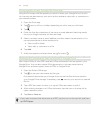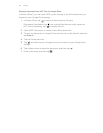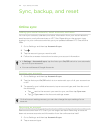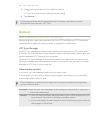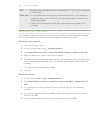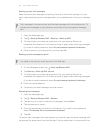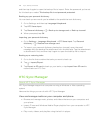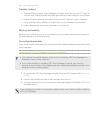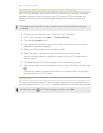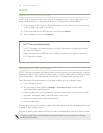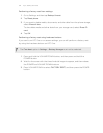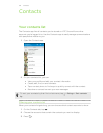Files Manually copy and paste files by connecting HTC One to your computer
as a disk drive.
Other data § If you added new words to your personal dictionary in the onscreen
keyboard, back up the dictionary to the storage card or save it as an
email attachment.
§ Check the other apps to see if they support exporting data to the
storage.
Backing up your data locally
If you want to separately back up your content such as contacts and text messages
on HTC One, here are some tips on how to export or import your data.
Backing up your contacts
1. Open the Contacts app.
2. On the Contacts tab, tap > Manage contacts.
3. Tap Import/Export contacts > Export to phone storage or Export to SD card.
4. Select an account or type of contacts to export.
5. To help protect your data, tap Yes, and then set a password for this backup. Be
sure to remember this password. You'll need to enter it again when importing
contacts.
If you don't need a password, tap No.
6. Tap OK.
Restoring contacts
1. On the Contacts tab, tap > Manage contacts.
2. Tap Import/Export contacts > Import from phone storage or Import from SD
card.
3. If you have more than one account set up, tap the type for the imported
contacts.
4. If you have multiple backups available, select the backup you want to import,
and then tap OK.
5. Enter the password you've set for this backup, and then tap OK.
126 Sync, backup, and reset