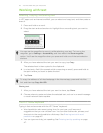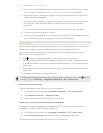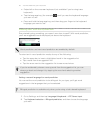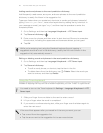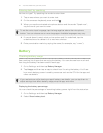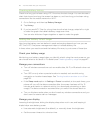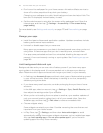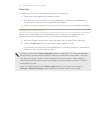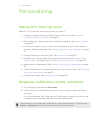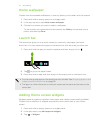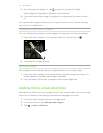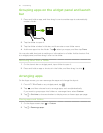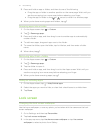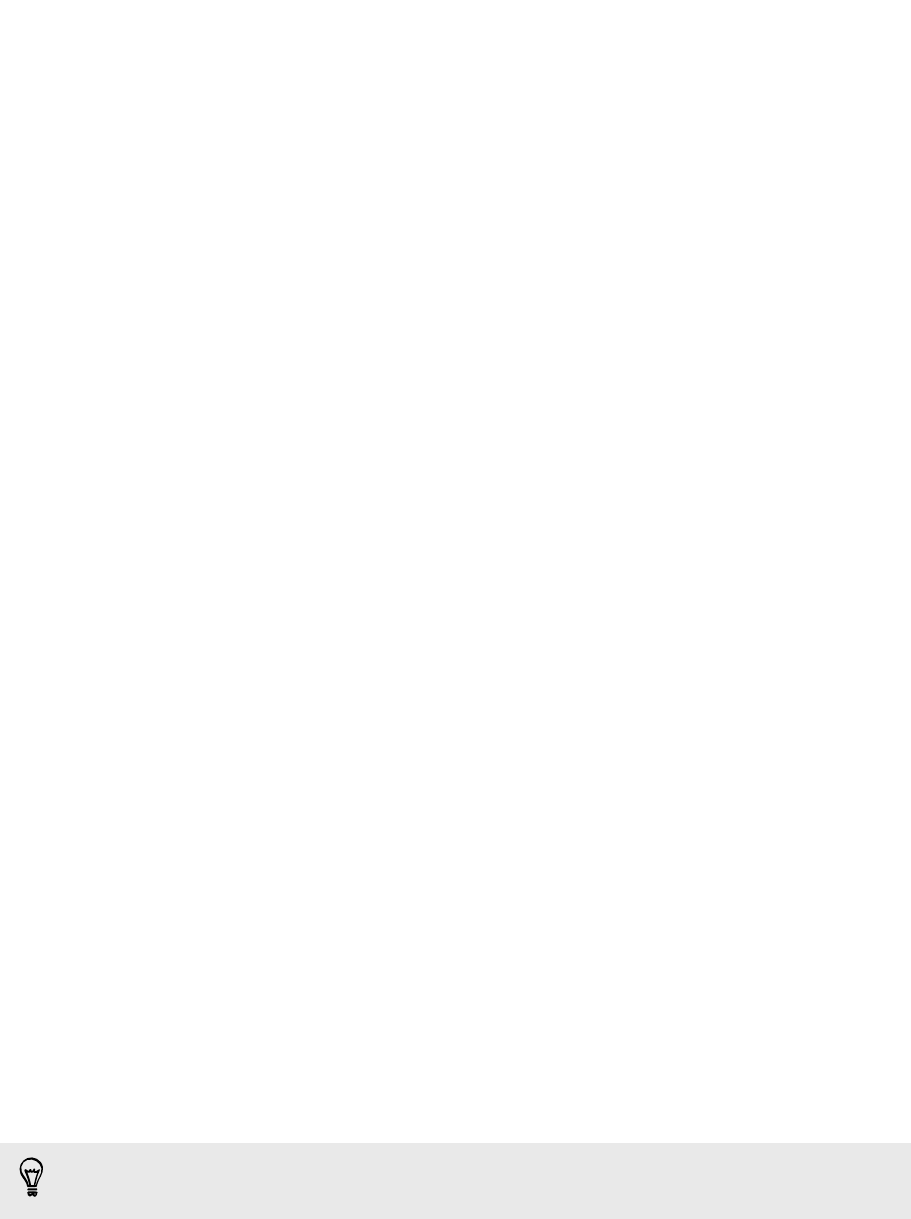
Personalizing
Making HTC One truly yours
Make HTC One look and sound just the way you want it.
§ Choose a ringtone and other sounds that you like to use. See Ringtones,
notification sounds, and alarms on page 51.
§ Personalize your Home screen with a different wallpaper. See Home wallpaper
on page 52.
§ For the lock screen, you can use the same wallpaper as your Home screen or
choose a different wallpaper. See Changing the lock screen wallpaper on page
57.
§ Change the apps on the launch bar. See Launch bar on page 52.
§ Populate your Home screen with widgets and shortcuts. See Adding Home
screen widgets on page 52 and Adding Home screen shortcuts on page 53.
§ Need another widget panel? See Adding or removing a widget panel on page
54.
§ Set HTC BlinkFeed or a widget panel as your main Home screen. See Changing
your main Home screen on page 55.
§ Organize your apps. See Arranging apps on page 56.
Ringtones, notification sounds, and alarms
1. Go to Settings, and then tap Personalize.
2. Under Sound, choose different sounds for your ringtone, system notification,
and alarm.
Go to the Messages, Mail, Calendar, and Tasks apps to choose sounds for new
messages, email, calendar, and task reminders respectively.
Want alarms to ring louder but notifications to be more discreet? In Settings, tap
Sound > Volumes and set the volume levels for each sound type.
51 Personalizing