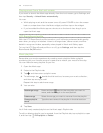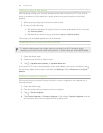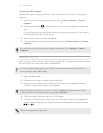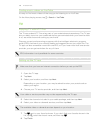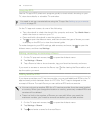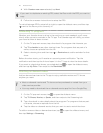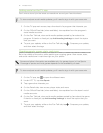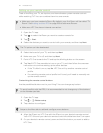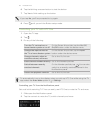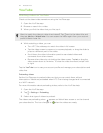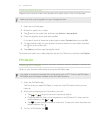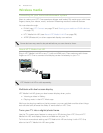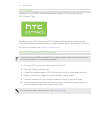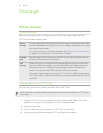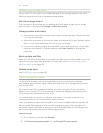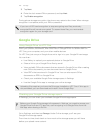6. Tap the blinking onscreen button to test the button.
7. Tap Yes to finish setting up the button.
If you tap No, you'll be prompted to try again.
8. Press until you exit the Button setup mode.
Controlling your TV with HTC One
1. Open the TV app.
2. Tap .
3. Do any of the following:
Turn the TV, set top box, or
home theater system on or off
On the Power & input tab, tap the On, Off,
On/Off button under the device name.
Change the input source for
the TV or home theater system
On the Power & input tab, tap the Input
button under the device name.
Change channels, adjust or
mute the volume, and more
Go to the Ch/Vol tab.
Enter channel numbers directly Go to the Number pad tab.
Switch between recently
watched channels
On the Number pad tab, tap . You can also
switch to a recently watched channel in the
Notifications panel.
Access the playback controls Go to the Ch/Vol tab.
To automatically turn on the display when you pick up HTC One while using the TV
app, select the Auto Wake option in > Settings.
Controlling your TV from the Notifications panel
Get a call while watching TV? You can easily use HTC One to mute the TV and more.
1. Slide open the Notifications panel.
2. Tap the controls to mute the TV, switch channels, and more.
113 Entertainment