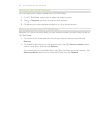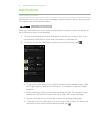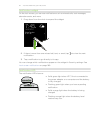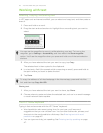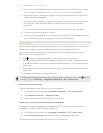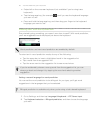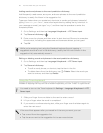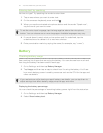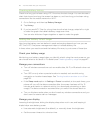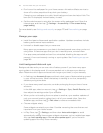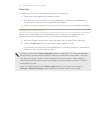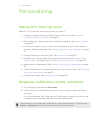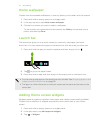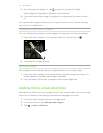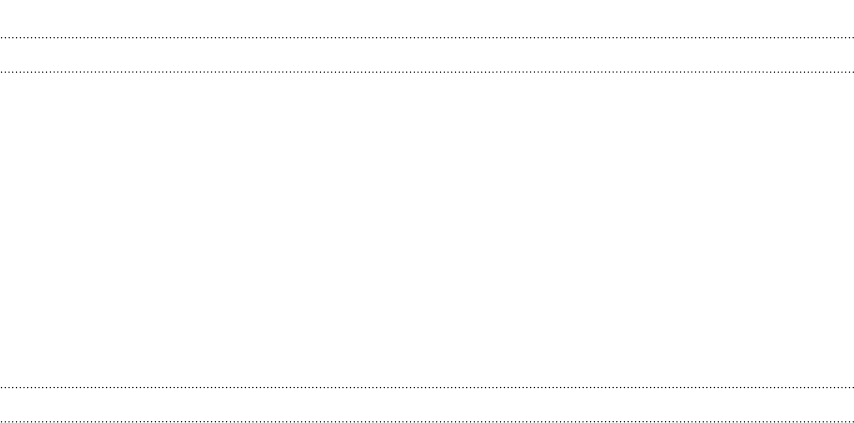
Checking battery history
Check how long you've been using HTC One since the last charge. You can also see a
chart that shows how long the screen has been on, and how long you've been using
connections like the mobile network or Wi-Fi.
1. Go to Settings, and then tap Battery Manager.
2. Tap History.
3. If you've used HTC One for a long time since the last charge, swipe left or right
to scale the graph that details battery usage over time.
You can also slide two fingers together or apart to scale the graph.
Getting the battery to last longer
How long the battery can last before it needs recharging depends on how you use
HTC One. HTC One power management helps to increase battery life.
In times when you need to extend the battery life more, try out some of these tips:
Check your battery usage
Monitoring your battery usage helps you identify what's using the most power so you
can choose what to do about it. For details, see Checking battery usage on page 47.
Manage your connections
§ Turn off wireless connections such as mobile data, Wi-Fi, or Bluetooth when not
in use.
§ Turn GPS on only when a precise location is needed, such as while using
navigation or location-based apps. See Turning location services on or off on
page 152.
§ If the Sleep mode option in Settings > Power is enabled, at low peak times, your
phone will turn off the data connection after the screen has been off for 15
minutes and there's no network activity (no downloads, streaming, or data
usage). The data connection resumes when you switch the screen back on.
§ Turn on Airplane mode when you don't need any wireless connections and you
don't want to receive calls or messages.
Manage your display
Lowering the brightness, letting the display sleep when not in use, and keeping it
simple helps save battery power.
§ Use automatic brightness (the default), or manually lower the brightness.
§ Set the screen timeout to a shorter time.
48 Your first week with your new phone