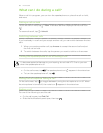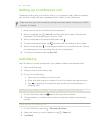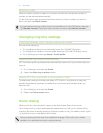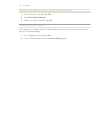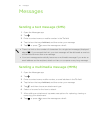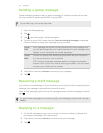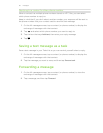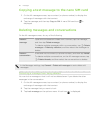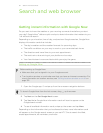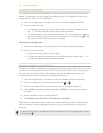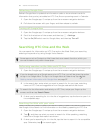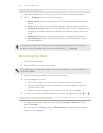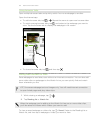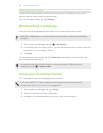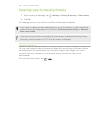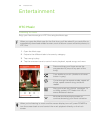Search and web browser
Getting instant information with Google Now
Do you want to know the weather or your morning commute time before you start
your day? Google Now
™
delivers quick and up-to-date information that matters to you
—all without the search.
Depending on your location, time of day, and previous Google searches, Google Now
displays information cards that include:
§ The day's weather and the weather forecast for upcoming days.
§ The traffic conditions on your way to work or your commute back home.
§ The directions and travel time to your next appointment.
§ The next train or bus arriving at your platform or bus stop.
§ Your favorite team's score and stats while you enjoy the game.
Setting up Google Now
Before setting up Google Now:
§ Make sure that you're signed in to your Google account.
§ Turn location services on and make sure that you have an Internet connection. For
more information on location services, see Turning location services on or off on
page 152.
1. Open the Google app. Or swipe up from the onscreen navigation buttons.
To launch Google Now from the lock screen, drag
up the screen.
2. Tap Next on the Get Google Now! screen.
3. Tap Yes, I'm in. Google Now information cards will start to appear on the
Google search screen.
4. To see all available information cards, swipe up the screen and tap More.
Depending on the information that you've allowed to share, more information cards
will appear on the Google search screen as you use HTC One to search the Web,
create appointments, set reminders, and more.
97 Search and web browser