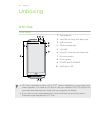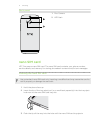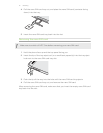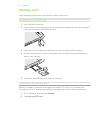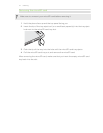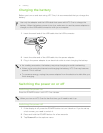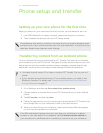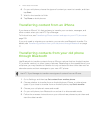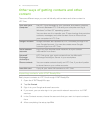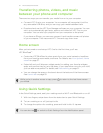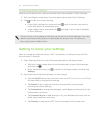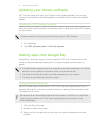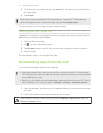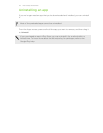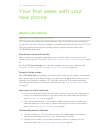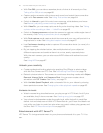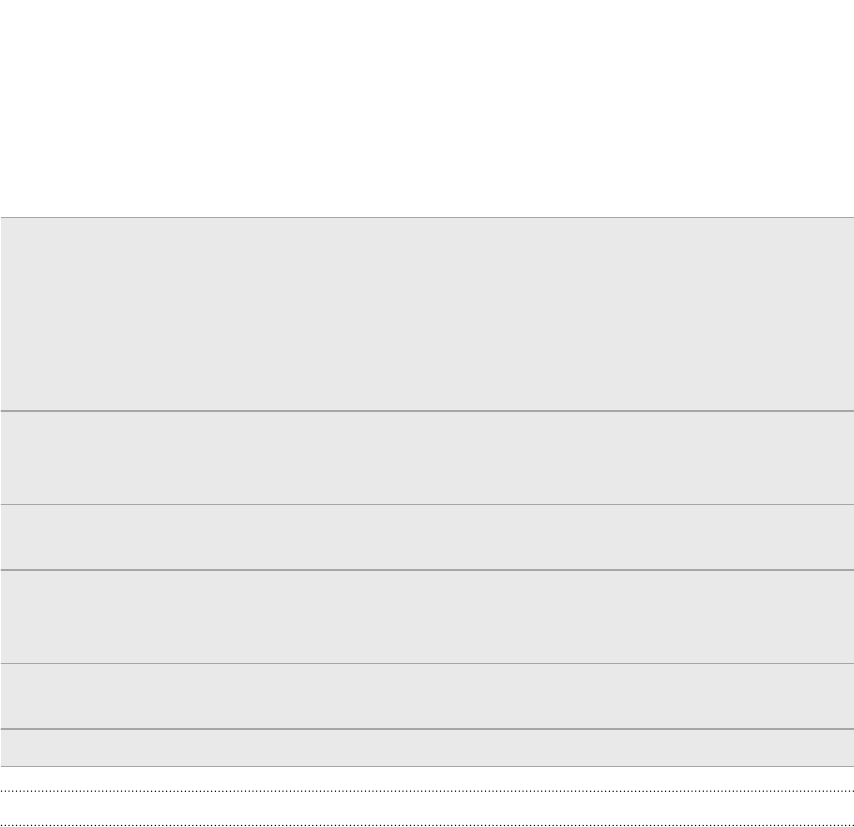
Other ways of getting contacts and other
content
There are different ways you can individually add contacts and other content to
HTC One.
Sync with your
computer
Use HTC Sync Manager to sync contacts, documents, playlists,
and more between HTC One and your computer running a
Windows
®
or Mac OS
®
operating system.
You can also use it to transfer your iTunes
®
backup that contains
contacts, messages, and other content from an iPhone from
your computer to HTC One.
Google
®
Account Google contacts are imported to HTC One after you sign in to
your Google Account. You can also create more Google
contacts right from HTC One.
Social network
accounts
Log in to your favorite social networks to sync contact
information from them.
Microsoft
®
Exchange
ActiveSync
®
HTC One syncs your work contacts from the Microsoft
Exchange ActiveSync Server in your workplace.
Phone contacts You can create contacts locally on HTC One, if you don't prefer
to store them on your online accounts.
nano SIM card Copy all your nano SIM contacts to HTC One.
Importing contacts with AT&T Ready2Go
Easily import contacts to HTC One through AT&T Ready2Go.
1. Open the AT&T Ready2Go app.
2. Tap Get Started.
3. Sign in to your Google and email accounts.
4. If you want, you can also sign in to your social network accounts or to AT&T
services.
5. In the Contacts screen, choose the accounts that you want to import contacts
from.
6. After completing the setup, tap Exit.
18 Phone setup and transfer