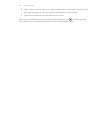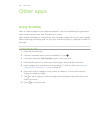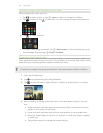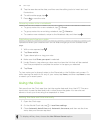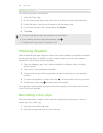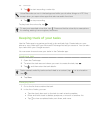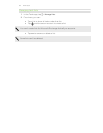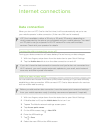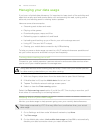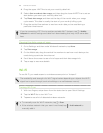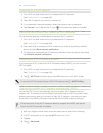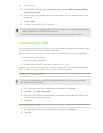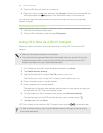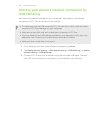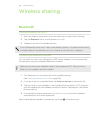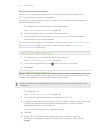Managing your data usage
If you're on a limited data allowance, it's important to keep track of the activities and
apps that usually send and receive data, such as browsing the web, syncing online
accounts, and sending email or sharing status updates.
Here are some other examples:
§ Streaming web videos and music
§ Playing online games
§ Downloading apps, maps, and files
§ Refreshing apps to update info and feeds
§ Uploading and backing up your files to your online storage account
§ Using HTC One as a Wi-Fi hotspot
§ Sharing your mobile data connection by USB tethering
To help you save on data usage, connect to a Wi-Fi network whenever possible and
set your online accounts and emails to sync less frequently.
Turning data roaming on or off
Connect to your mobile operator’s partner networks and access data services when
you’re out of your mobile operator’s coverage area.
Using data services while roaming may be costly. Check with your mobile operator
for data roaming rates before you use data roaming.
1. With two fingers, swipe down from the status bar to open Quick Settings.
2. If Mobile data is off, tap the Mobile data tile to turn it on.
3. Tap . The Mobile network settings screen opens.
4. Select or clear the Data roaming option.
Select the Data roaming sound option if you’d like HTC One to play a sound so you’ll
know when it’s connecting to a roaming network.
Keeping track of your data usage
Monitor your data usage to help prevent going over your monthly data allowance.
Data usage measured by HTC One may differ from, and be less than, your actual
data usage.
1. Go to Settings, and then under Wireless & networks, tap More.
2. Tap Data usage.
3. On the Mobile tab, select Limit mobile data usage and tap OK to automatically
disable your data connection when you reach the set limit.
163 Internet connections