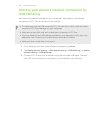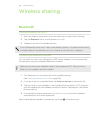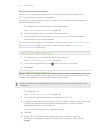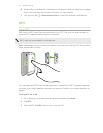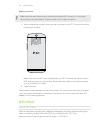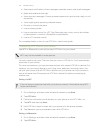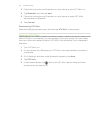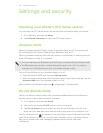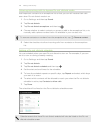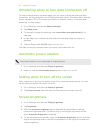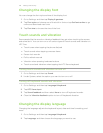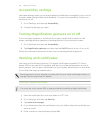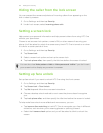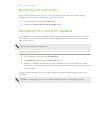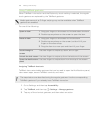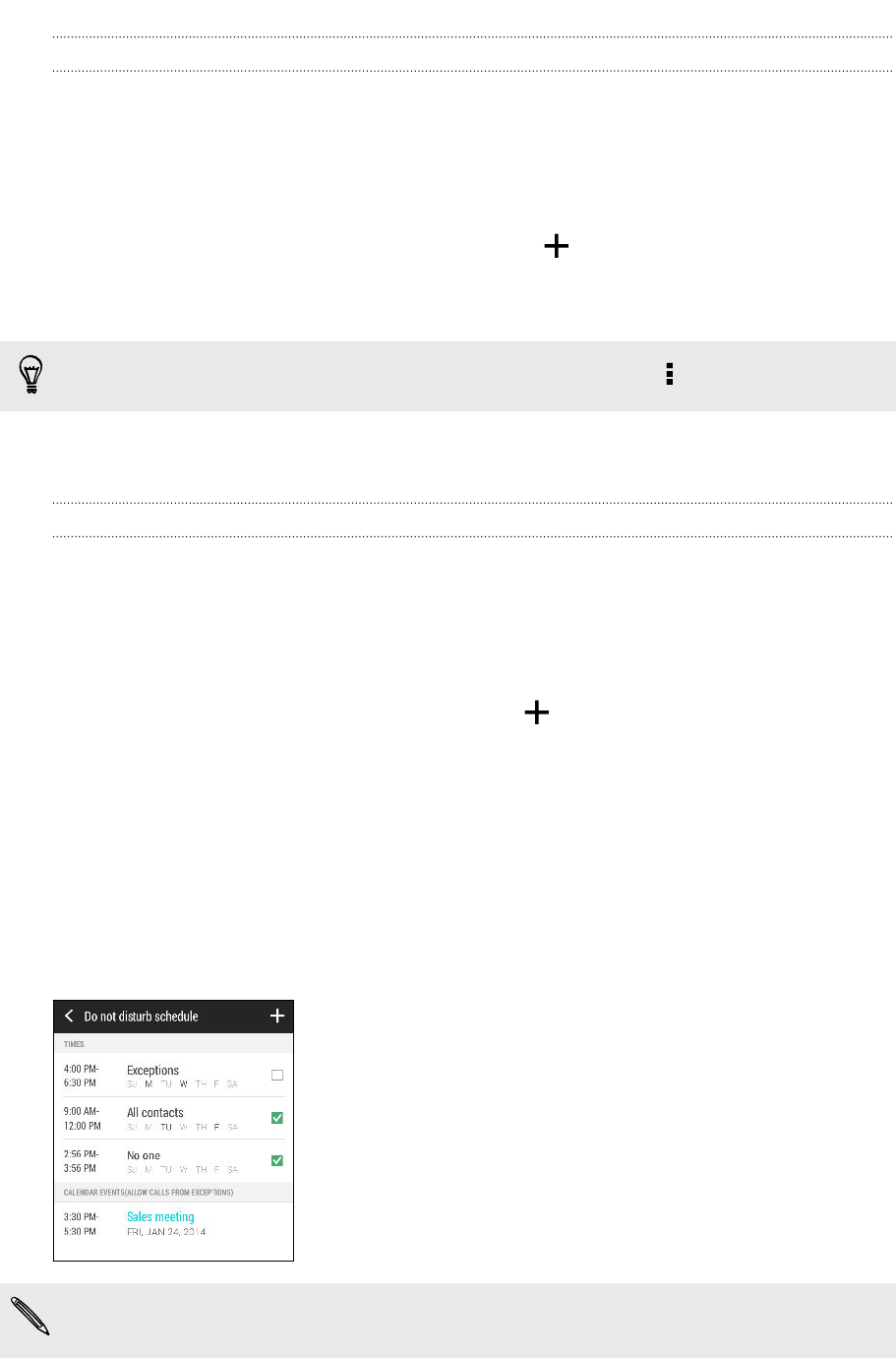
Allowing incoming calls to bypass Do not disturb mode
Add important contacts to an exceptions list so that you can still receive their calls
even when Do not disturb mode is on.
1. Go to Settings, and then tap Sound.
2. Tap Do not disturb.
3. Tap Do not disturb exceptions and then tap .
4. Choose whether to select contacts or groups to add to the exceptions list, or to
manually add a phone number that's not available in your contact info.
To remove contacts or numbers from the exceptions list, tap
> Remove contact.
5.
Select the checkbox to allow incoming calls from contacts on the exceptions
list.
Setting a Do not disturb schedule
You can schedule when you want Do not disturb to turn on. For example, if you can
set it to turn on during a weekly meeting.
1. Go to Settings, and then tap Sound.
2. Tap Do not disturb.
3. Tap Do not disturb schedule and then tap .
4. Set the start and end times for the schedule.
5. To have the schedule repeat on specific days, tap Repeat and select which days
you want it to occur.
6. To select which contacts will be allowed to reach you when the Do not disturb
schedule is active, tap Contacts to allow calls.
7. Tap Done.
The schedule will be listed on the Do not disturb schedule screen.
Calendar events that have Do not disturb enabled will also be listed on the Do not
disturb schedule screen.
176 Settings and security