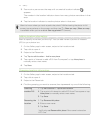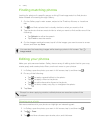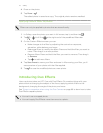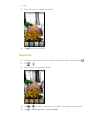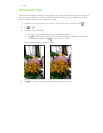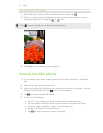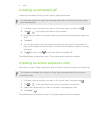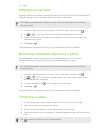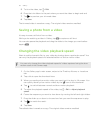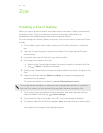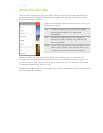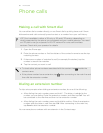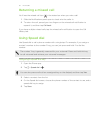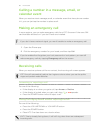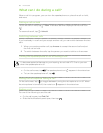Editing a group shot
Finding it difficult to choose a group shot with the most smiles and the fewest blinks?
Retouch a group shot so everyone looks their best in the photo.
This feature is available for a batch of shots that was captured with continuous
shooting mode.
1. In Gallery, open the photo you want in full screen, tap it, and then tap .
2. Tap > . You'll see circles around any faces detected in the photo.
3. Select one face at a time and drag it sideways with your finger to select the
expression you want.
4. Tap Done > .
The edited photo is saved as a copy. The original photo remains unedited.
Removing unwanted objects in a photo
Did a pedestrian or passing car ruin your otherwise perfect shot of a famous
landmark? Retouch the photo to remove unwanted people or objects.
This feature is available for a batch of shots that was captured with continuous
shooting mode.
1. In Gallery, open the photo you want in full screen, tap it, and then tap .
2. Tap > . You'll see frames around areas in the photo where objects have
been automatically removed.
3. To retain an object, tap on its image on the film strip.
4. Tap Done > .
The edited photo is saved as a copy. The original photo remains unedited.
Trimming a video
1. On the Gallery app’s main screen, swipe to the Timeline or Albums tab.
2. Tap a tile to open a time period or album.
3. When you see the video you want, tap it to play in full screen.
4. Tap the onscreen controls to pause or resume playback, adjust the volume, and
more.
Tap
to share the video on your home network.
82 Gallery