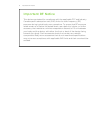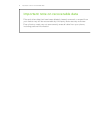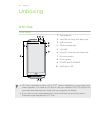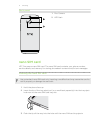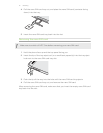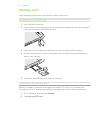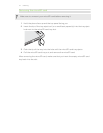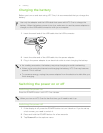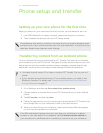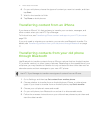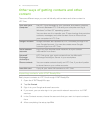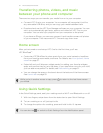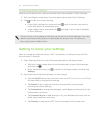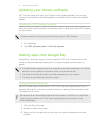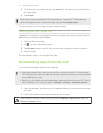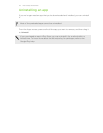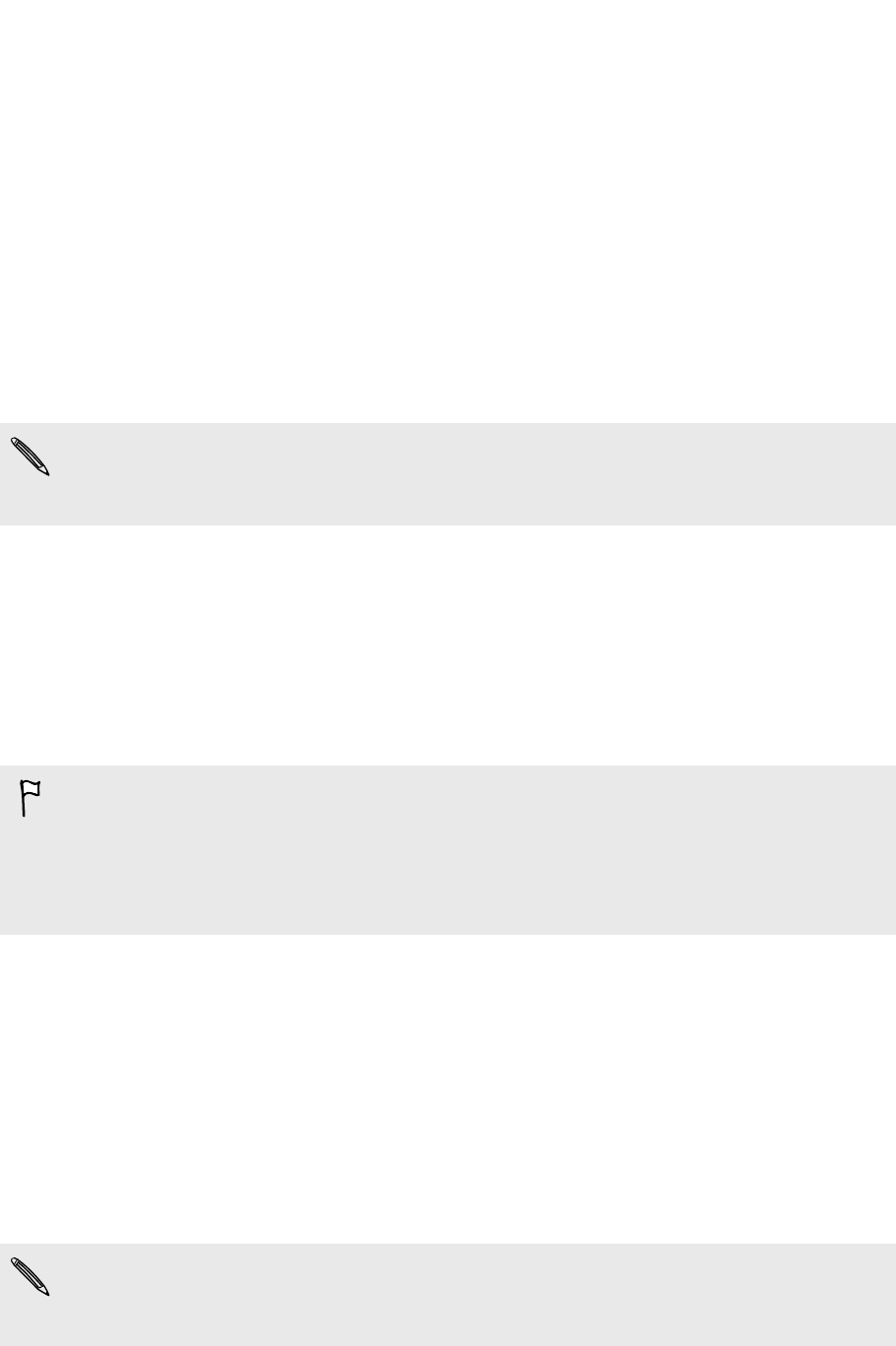
Phone setup and transfer
Setting up your new phone for the first time
When you switch on your new phone for the first time, you’ll be asked to set it up.
1. Use AT&T Ready2Go to import contacts, setup email accounts, and more.
2. Then complete the process with the HTC Setup wizard.
Some features that need to connect to the Internet such as location-based services
and auto-sync of your online accounts may incur extra data fees. To avoid incurring
data fees, disable these features under Settings.
Transferring content from an Android phone
On your old Android
™
phone, download the HTC Transfer Tool and use it to transfer
your content to your new HTC phone. The types of locally stored content on your old
phone that the tool can transfer include contacts, messages, calendar events, web
bookmarks, music, photos, and videos. Some settings can also be transferred.
§ You need Android version 2.2 or later to use the HTC Transfer Tool on your old
phone.
§ If your old phone has Android version 2.1 or an earlier version, you need to use
Bluetooth
®
transfer. For details, see Transferring contacts from your old phone
through Bluetooth on page 17.
1. Go to Settings, and then tap Get content from another phone.
2. Choose whether to transfer from an old HTC Android phone or other Android
phone.
3. Tap Full transfer, and then tap Next.
4. Follow the steps shown on your new phone to download the HTC Transfer Tool
from Google Play
™
to your old phone, install it, and open the tool.
5. When you see a PIN on your old phone, make sure the same PIN also appears
on your new phone before you continue.
If the PIN code doesn't appear, this may mean that your old phone is unable to
connect to your new phone. If this happens, tap Try another transfer method on
your new phone to use Bluetooth for transferring contacts from your old phone.
16 Phone setup and transfer