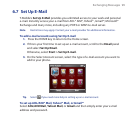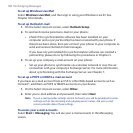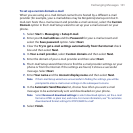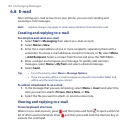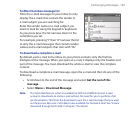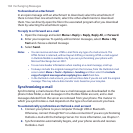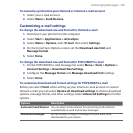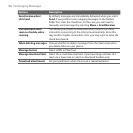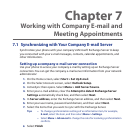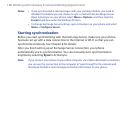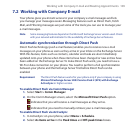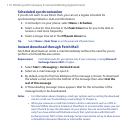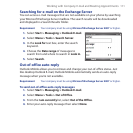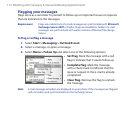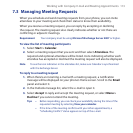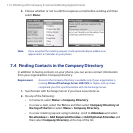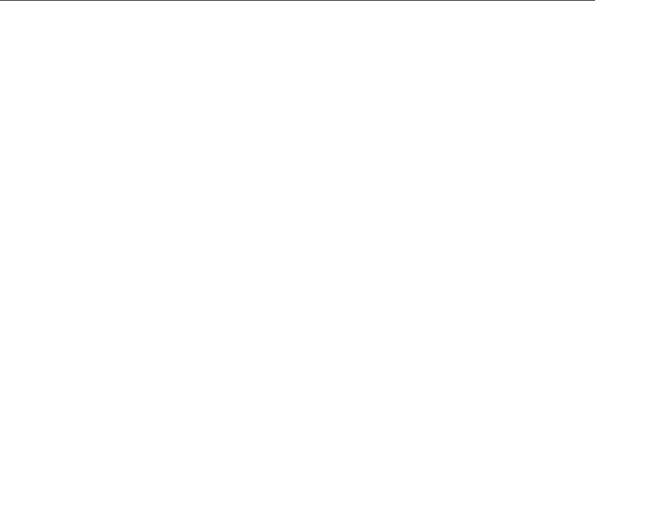
Chapter 7
Working with Company E-mail and
Meeting Appointments
7.1
Synchronizing with Your Company E-mail Server
Synchronize your phone with your company’s Microsoft Exchange Server to keep
you connected with your e-mail messages, contacts, calendar appointments, and
other information.
Setting up a company e-mail server connection
Use your phone to access your company e-mail by setting up an Exchange Server
connection. You can get the company e-mail server information from your network
administrator:
On the Home screen, select Start > Set Up E-mail.
On the Select Account screen, select Outlook Setup.
ActiveSync then opens. Select Menu > Add Server Source.
Enter your e-mail address, clear the Attempt to detect Exchange Server
Settings automatically check box, and then select Next.
In Server address, enter the Exchange Server address, and then select Next.
Enter your user name, password and domain, and then select Next.
Select the items that you want to sync with the Exchange Server.
Tips • To change synchronization settings of an information item, for example,
E-mail, select the item, and then select Menu > Settings.
• Select Menu > Advanced to change the rules for resolving synchronization
conflicts.
8. Select Finish
1.
2.
3.
4.
5.
6.
7.