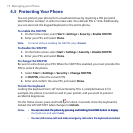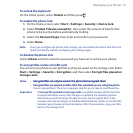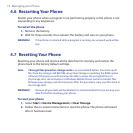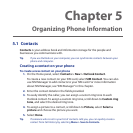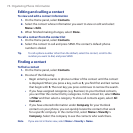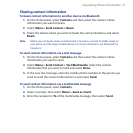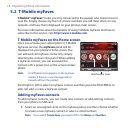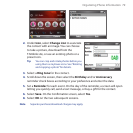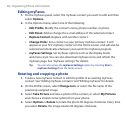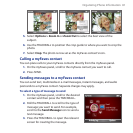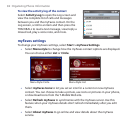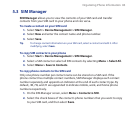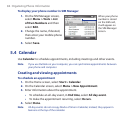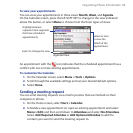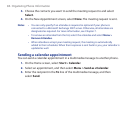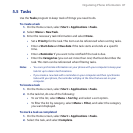80 Organizing Phone Information
Editing myFaves
On the myFaves panel, select the myFaves contact you want to edit and then
select Options.
In the Options menu, select one of the following:
Edit Prole. Modify the contact’s name, phone number, or photo.
Edit Email. Add or change the e-mail address of the selected contact.
Replace Contact. Replace with another contact.
Change Order. Set a contact as your primary myFaves contact. It will
appear as your rst myFaves contact on the Home screen, and will also be
selected automatically whenever you launch the myFaves program.
myFaves Settings. Set myFaves options such as the display mode
and menu style. You can also download myFaves icons and refresh the
myFaves page. See “myFaves settings” for details.
Tip You can also access the myFaves Settings option by selecting Start >
myFaves Settings from the Home screen.
Rotating and cropping a photo
1. Create a new myFaves contact or edit the prole of an existing myFaves
contact. See “Adding myFaves contacts” and “Editing myFaves” for details.
2. On the Prole screen, select Change Icon, or select the le name of the
previously assigned image.
3. Select Take Picture and take a photo of the contact, or select My Pictures
and choose a stored contact photo from your phone.
4. Select Options > Rotate to rotate the photo 90 degrees clockwise. Every time
you select Rotate, the image rotates 90 degrees clockwise.
1.
2.
•
•
•
•
•