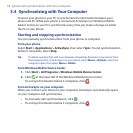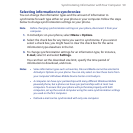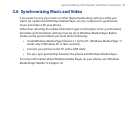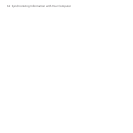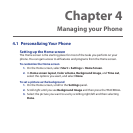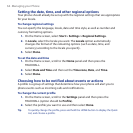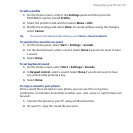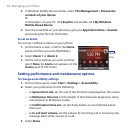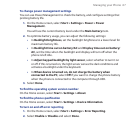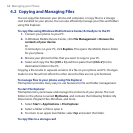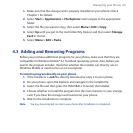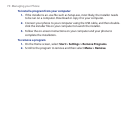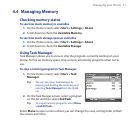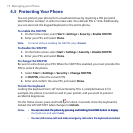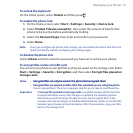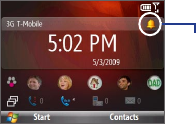
66 Managing your Phone
In Windows Mobile Device Center, select File Management > Browse the
contents of your device.
Or
In ActiveSync on your PC, click Explore and double-click My Windows
Mobile-Based Device.
Save the sound file on your phone by going to Application Data > Sounds,
and pasting the file into that folder.
To set an alarm
You can set 2 different alarms on your phone.
On the Home screen, scroll to the Home
panel and then press the TRACKBALL.
Select Alarm 1 or Alarm 2.
S
et the Alarm settings you want and then
select Done. An Alarm icon appears on the
Home panel of HTC Home.
1.
2.
3.
Alarm
icon
Setting performance and maintenance options
To change accessibility settings
On the Home panel, select Start > Settings > Accessibility.
Select your preference for the following:
In System font size, set the size of the font that is displayed on the screen.
In Multipress time out, set the length of time between keypresses when
entering text in Multipress mode.
In Conrmation time out, set the delay before an unconrmed action
times out.
In In-call alert volume, set the volume for incoming call or receiving new
message alerts while you are in a call.
Select Done.
3.
4.
1.
2.
•
•
•
•
3.